If you're a Notion user, you're well aware of the powerhouse of productivity this platform is. It's a versatile workspace that allows you to write, plan, and get organized. Today, we delve into one essential feature of Notion: automating the adding of the date to pages and databases. This feature enhances efficiency, improves time management, and leaves less room for error.
Key Takeaways
- Use the 'Today — date when duplicated' option when setting a date property in a database template. This automatically populates the current date as you create a new item.
- Incorporate the '@Today' function into the title property of your database template or in a new page title to have the current date automatically added. All it requires is to start a new page through a 'Create new page' button.
Automatically Add Date to Notion Database Item
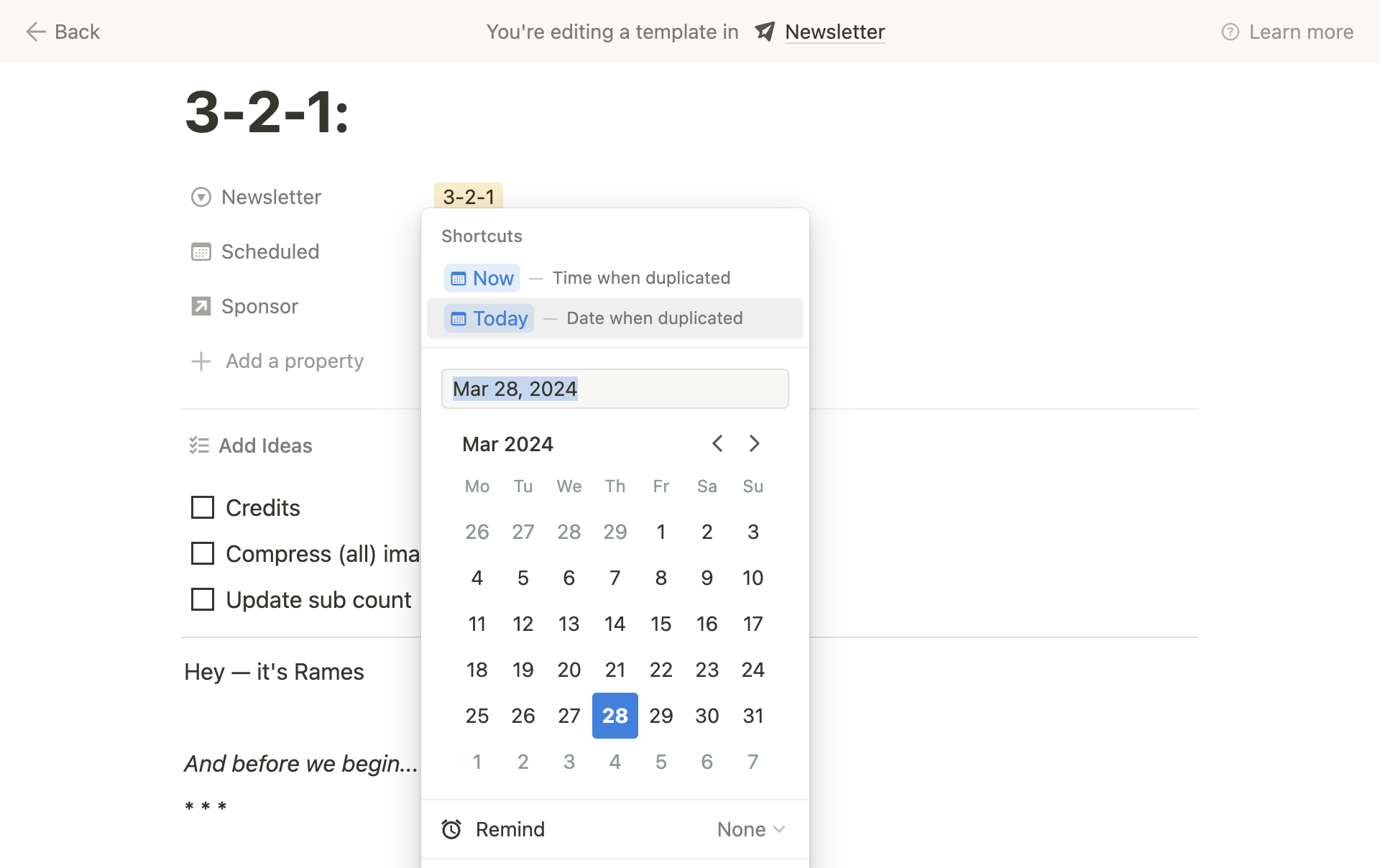
Using 'Today — Date when Duplicated' Option in the Date Property
Setting a date property on a database template to ‘Today — date when duplicated’ allows the date to be automatically appended every time a new item is created. Here’s a step-by-step guide:
- Create or open an existing database template in Notion.
- Add a new date property or choose an existing one.
- From the options, select 'Today — date when duplicated'. This ensures that every time you create a new item, the current date will be automatically added.
Using '@Today' in the Title Property
You can also add the current date to an item’s title in a database template by setting up ‘@Today’. Using this function adds the current date automatically to the title of a new item.
- Start by creating a new database template or opening an existing one.
- In the title property, type '@Today'. Select the 'date when duplicated' option.
- Each time you create a new item, the '@Today' placeholder will be replaced by the current date.
Automatically Add Date to Notion Page
Automating Date Entry on Button-Generated Pages
Notion also allows for date automation on new pages created through a 'Create new page' button. To achieve this, incorporate the '@Today' function into the page title.
- Create a new page or open an existing one.
- Add a 'Create new page' button.
- In the title field of the setup page, type '@Today'. Then select the 'date when duplicated' option.
- Whenever the button is used to create a new page, '@Today' will be replaced with the current date.
Conclusion
Notion's ability to automate the adding of dates to page titles and database items is priceless for avid Notion users. It eliminates the need for manual date entry and enhances efficiency while ensuring accuracy.
Whether you choose to use the 'Today — date when duplicated' option in a database template or incorporate the '@Today' function in the title property or page title, productivity is increased, and you can focus on what truly matters.
Go ahead and implement this time-saving strategy today and let Notion work for you!








