
Notion Gantt Chart View for Roadmap, Planning, & Tracking Deadlines
Gantt charts are a popular project management tool used to schedule, organize, and track tasks over time. They are named after Henry Gantt, an American mechanical engineer and management consultant who first introduced the tool in the early 1900s.
With Notion's new Timeline view, it's easy to set up a Gantt chart to track tasks, projects, or any other date-based databases.
What is a Gantt Chart?
Gantt charts are a type of bar chart that displays a project timeline along with the start and end dates of each task. The chart is divided into horizontal bars that represent each task and show the duration of the task as well as its start and end dates. The chart also includes vertical bars that indicate milestones or significant events in the project.
Why should you use a Gantt Chart?
Gantt charts are commonly used in project management to:
- Plan and schedule tasks
- Build a roadmap
- Build a reverse planning
- Allocate resources
- Monitor progress
- Identify dependencies
- Track deadlines
They are particularly useful for complex projects with numerous tasks and stakeholders, as they provide a visual representation of the project timeline and help to ensure that everyone is on the same page.
Notion Gantt Chart Template
Notion allows you to create Gantt charts using the Timeline database view.
Here's how to create a Gantt chart in Notion:
1/ Add or open a Notion database
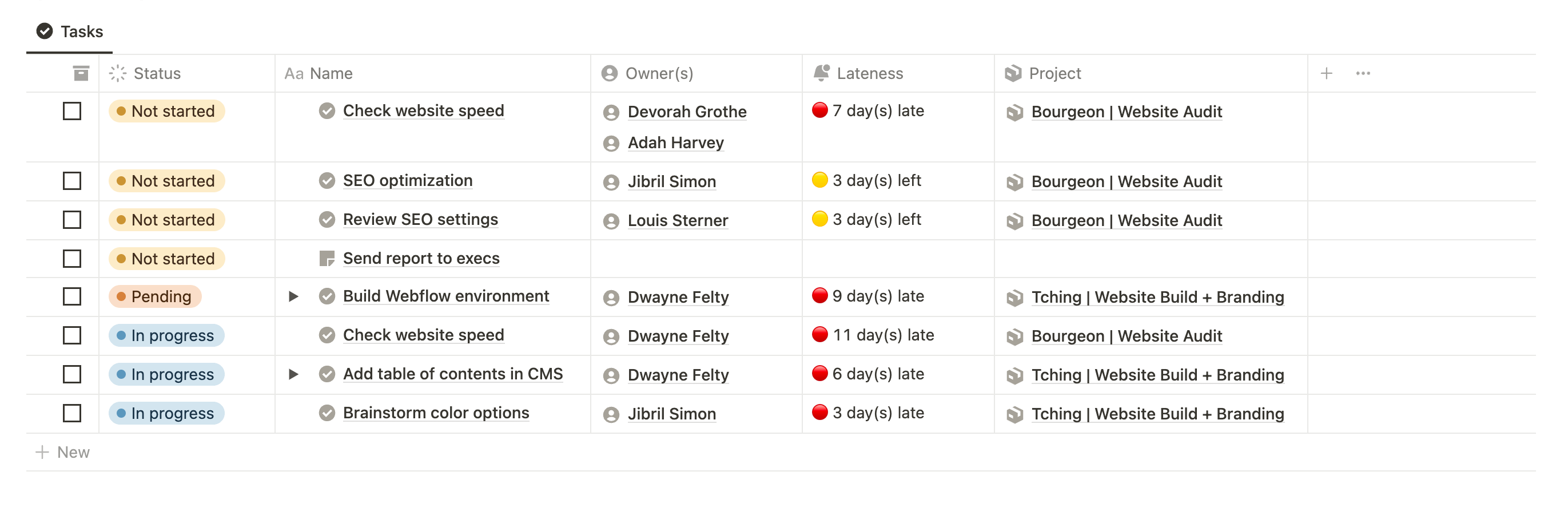
2/ Add a Date property
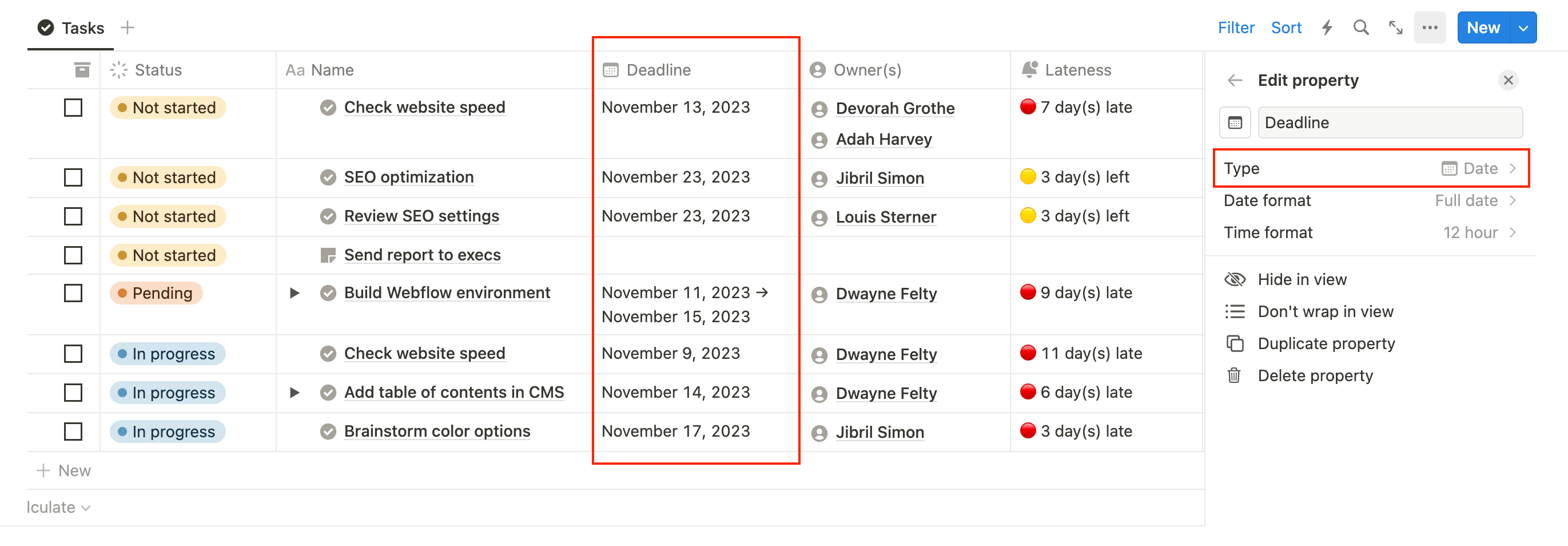
Then add any other properties that are relevant to your database.
3/ Add a new Timeline view

4/ Sort the view by Date ascending
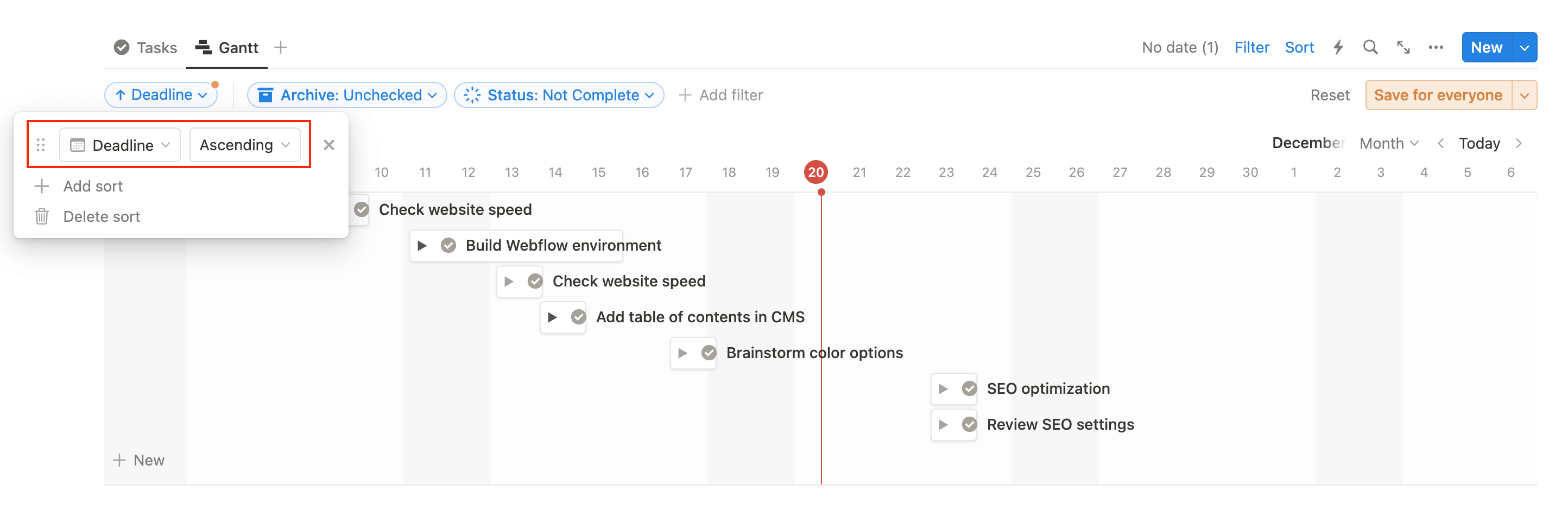
5/ Show/hide properties you want to see
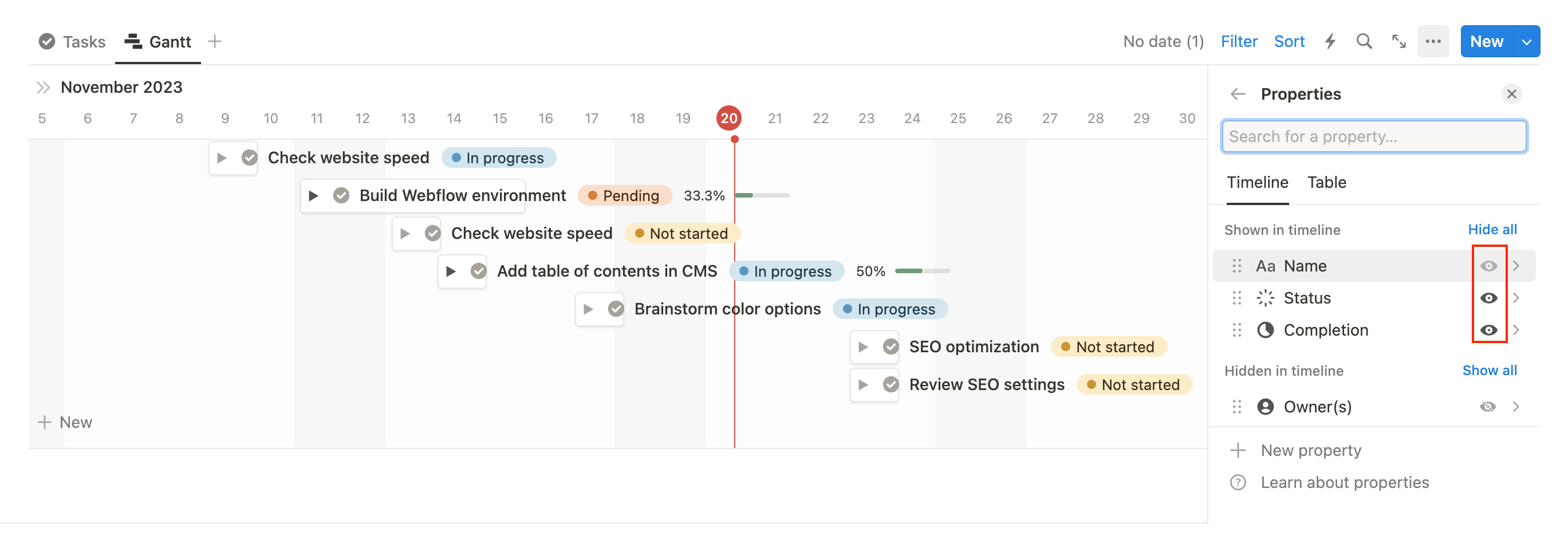
You can either show them on the timeline or on the table to the left.
6/ Use the zoom controls to get your desired timeframe
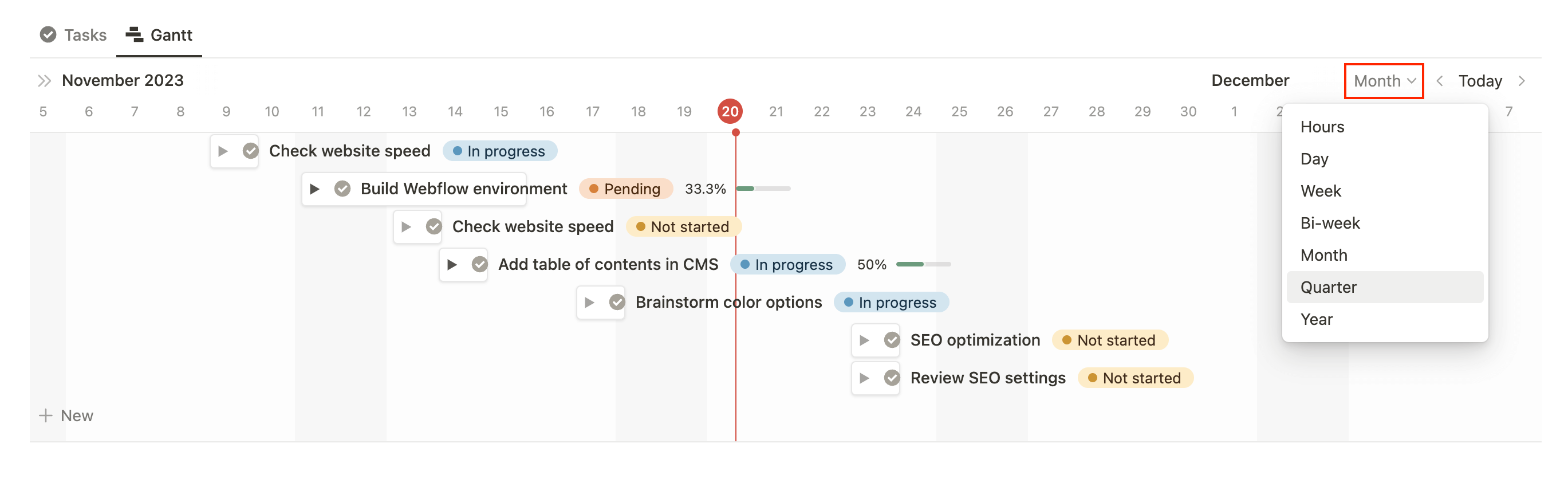
7/ Enable Notion subitems
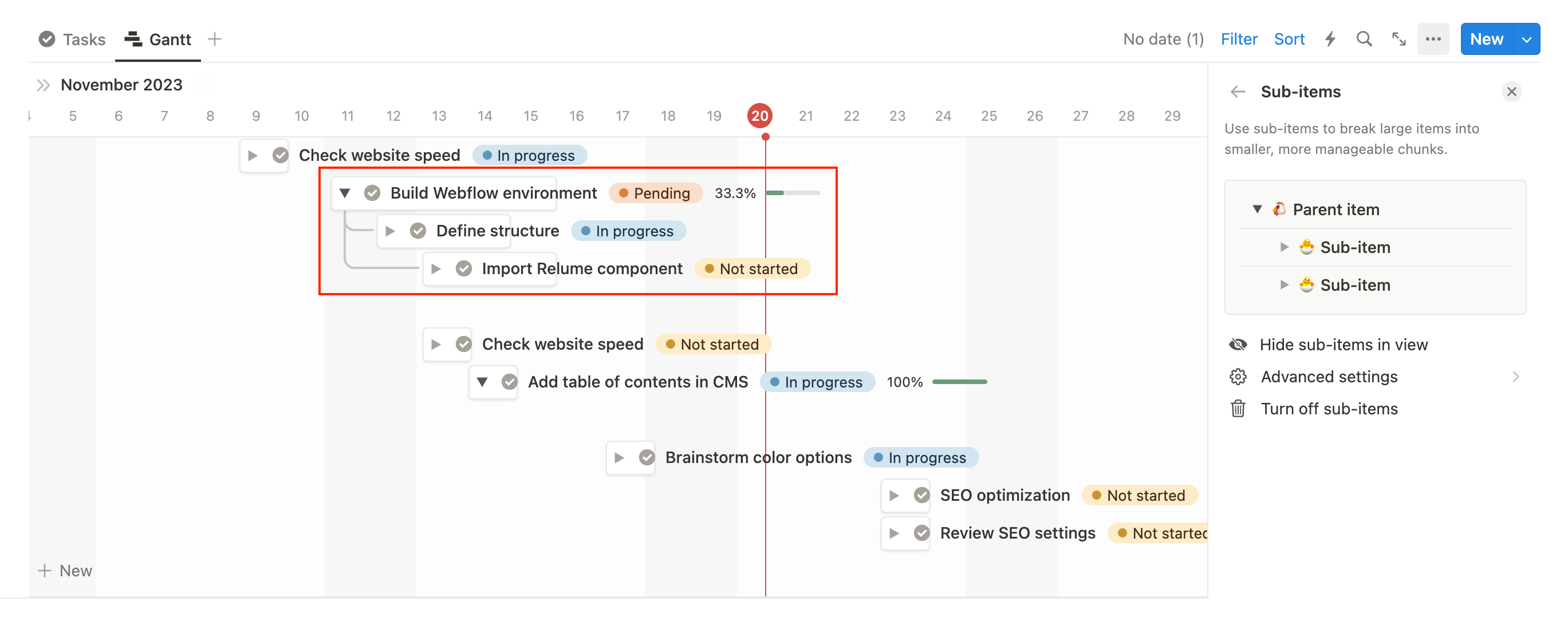
8/ Enable Notion timeline dependencies
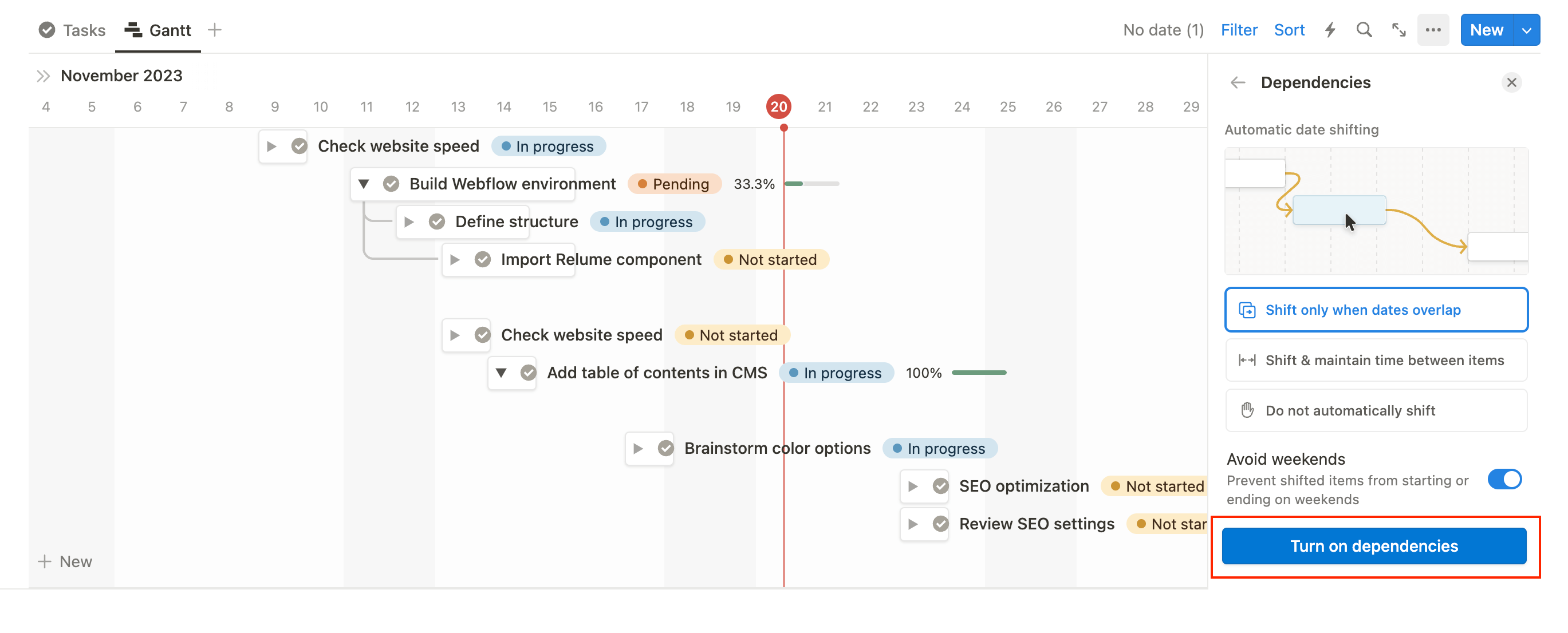
You can now switch between multiple dependencies mode:
- Shift only when dates overlap
- Shift & maintain time between items
- Do not automatically shift
Don’t worry if you choose the wrong one, you can still shift it later by going to Options → Dependencies.
9/ Group, filter, and sort your Gantt chart
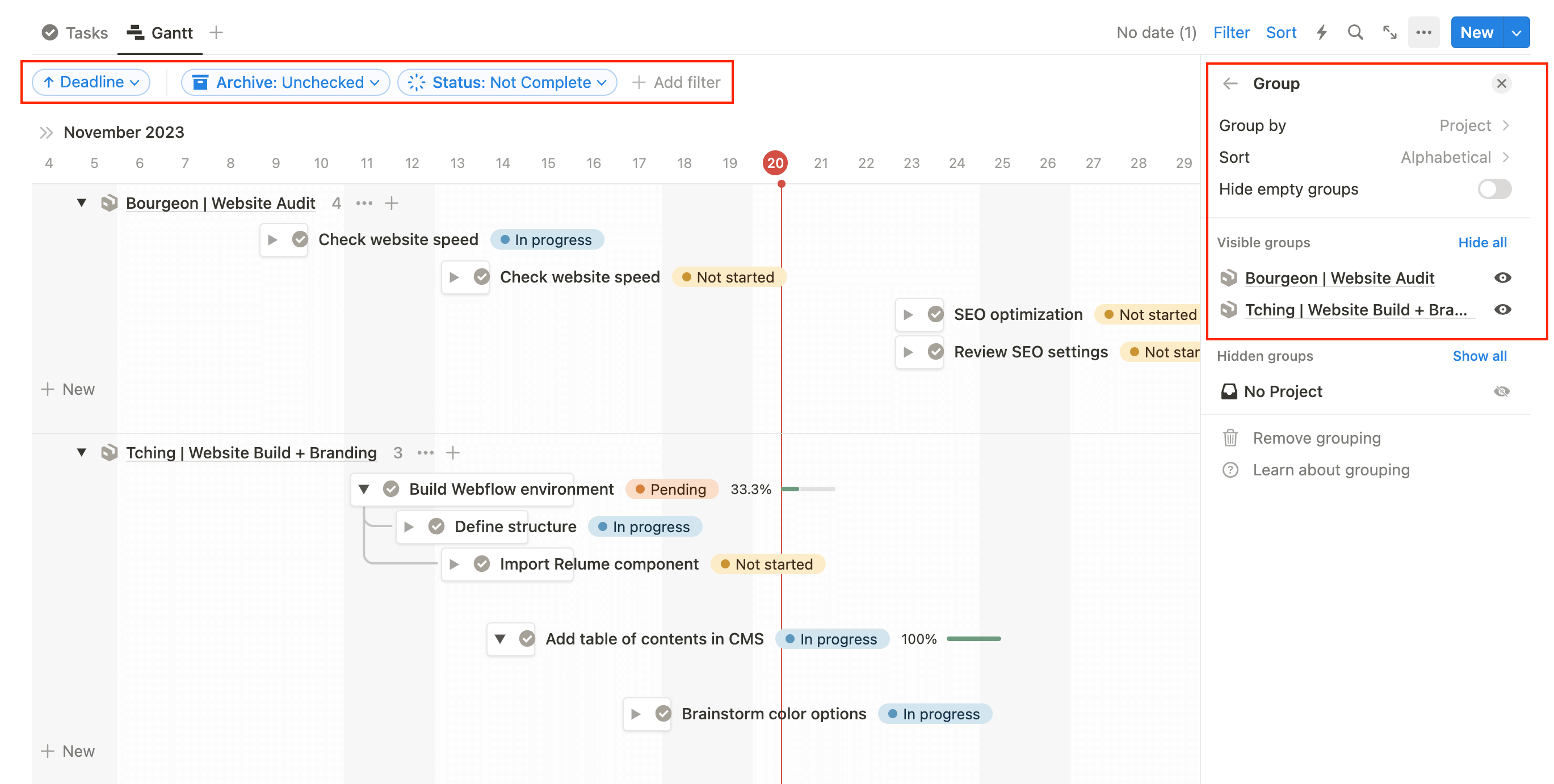
Setting up a Gantt Chart in Notion is very easy. Thanks to all the features of the Timeline database view, you can customize your database to your needs and even create multiple views for different people or use cases.
Final words
Gantt charts are an excellent tool for managing projects, and Notion makes them easy to create and customize. By following the steps outlined in this tutorial, you can create a Gantt chart that is tailored to your project's needs and provides a clear visual representation of your timeline. Whether you're managing a large-scale project or just trying to keep track of your personal to-do list, a Gantt chart can help you stay organized and on track. Give it a try in Notion and see how it works for you!
Start now & create your Notion account 🙃
(#NotionPartner)
A Gantt chart is a type of bar chart that displays a project timeline along with the start and end dates of each task. The chart also includes vertical bars that indicate milestones or significant events in the project. These charts are popular tools in project management for planning, scheduling, and tracking tasks.
Gantt charts are used in project management to plan and schedule tasks, build a roadmap, build a reverse planning, allocate resources, monitor progress, identify dependencies, and track deadlines. They help to provide a visual representation of the project timeline, ensuring that all team members and stakeholders are aligned. They're especially useful for complex projects with numerous tasks and stakeholders.
To create a Gantt chart in Notion, you need to first add or open a Notion database, then add a Date property. Afterwards, add any other properties relevant to your database. Next, add a new Timeline view, sort the view by Date ascending, and show/hide properties you want to see. You can then use the zoom controls to get your desired timeframe. Finally, enable Notion subitems and timeline dependencies, and group, filter, and sort your Gantt chart. Remember that you can switch between multiple dependencies modes and customize your database to your needs and even create multiple views for different people or use cases.







