
Add Notion Analytics to your Page, Workspace or Notion Site
Tracking performance and engagement is crucial for making informed decisions, whether you’re managing personal projects or running a business on Notion.
Fortunately, Notion analytics offers powerful tools to monitor activity both at the page level and across your entire workspace. With features like Notion page analytics, you can keep tabs on individual content performance, while Notion site analytics lets you evaluate how your public-facing pages are resonating with visitors.
Plus, for those looking to extend their capabilities, Notion Google Analytics integration allows seamless tracking through one of the most widely used analytics platforms. In this post, we’ll walk you through how to access these insights and optimize your Notion experience.
Key Takeaways
- Notion Page Analytics: Learn how to track the performance of individual pages, including insights into views and user interactions.
- Workspace Analytics: Discover how to access high-level metrics for your entire workspace, such as member activity, engagement trends, and search behavior.
- Notion Site Analytics: Uncover ways to monitor the performance of your published Notion pages and understand visitor engagement over time.
- Google Analytics Integration: Explore how to connect your Notion site with Google Analytics to unlock deeper audience insights.
- Extended Analytics Options: Find out how advanced tools like Notionlytics can provide even more detailed data and real-time feedback tracking.
Notion Page Analytics
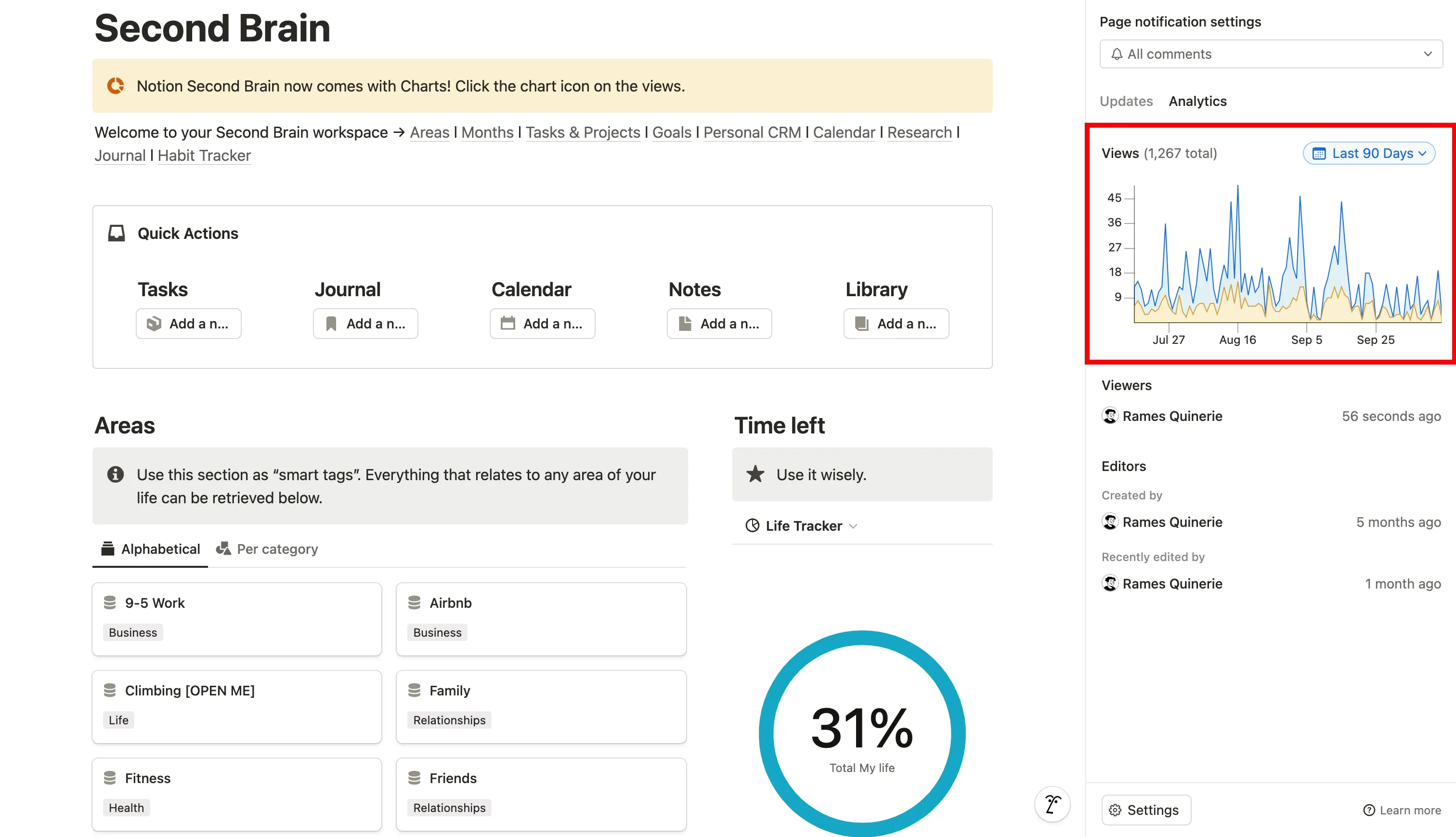
To access Notion page analytics, click the ••• icon at the top-right of your desired page, then click View analytics.
You'll have two tabs:
- Updates: where you can see all the updates that have been made (text edits, database property changes, etc.), who made them, and when
- Analytics: which is what we're looking for.
In the analytics tab, you'll see a chart displaying the number of total views (in blue) and unique views (in yellow) on the X-axis, while the Y-axis displays the dates.
The timeframe default is Last 28 days, but you can change it to Last 7 days, Last 90 days & All Time.
Below the chart, you'll also find:
- Viewers section: displays who — from your Notion workspace — saw the page and when
- Editors section: displays who created the page and when, and who edited the page and when
Notion Analytics
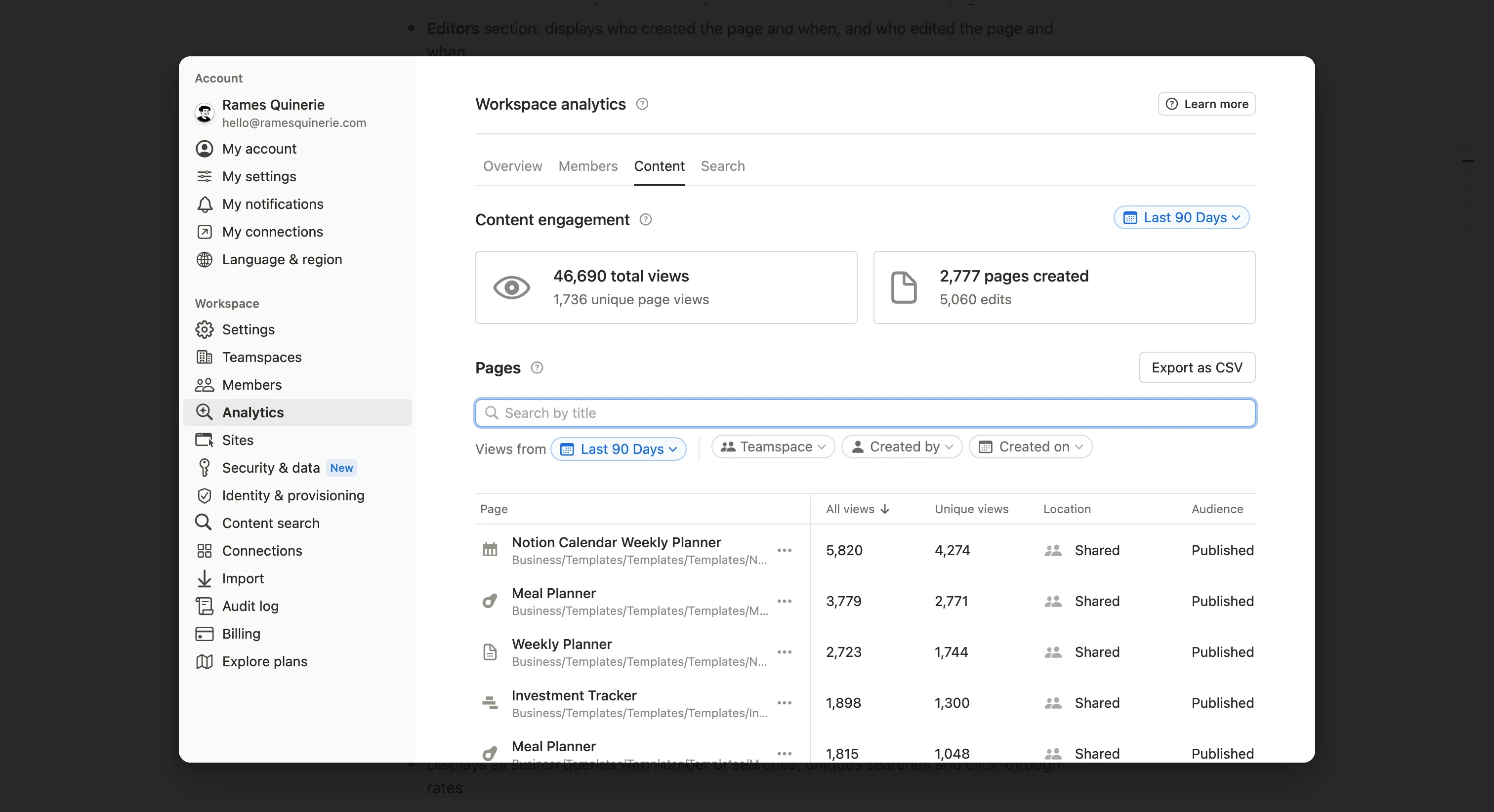
If you want to see your global analytics, meaning analytics from your entire workspace, head to your workspace Settings → Analytics.
Here you'll find even more data on your workspace, displayed in 4 tabs:
Overview
Gives you a snapshot of your Notion workspace with data like:
- Number of active members and guests
- Most active editors
- Content engagement
- Most popular pages
Members
- Number of active members
- Number of active guests
Content
- Total views for ALL the pages in your workspace
- Total number of pages created
- Beneath there's a section where you can search for specific pages and access metrics such as All views, Unique views, Location & Audience
Search
- Displays all search queries with number of searches, unique searches, and click-through rates
- You can sort the table by any of these metrics
For each of these sections, you can also filter by Last 7 days, Last 28 days, Last 90 days & All Time.
Notionlytics
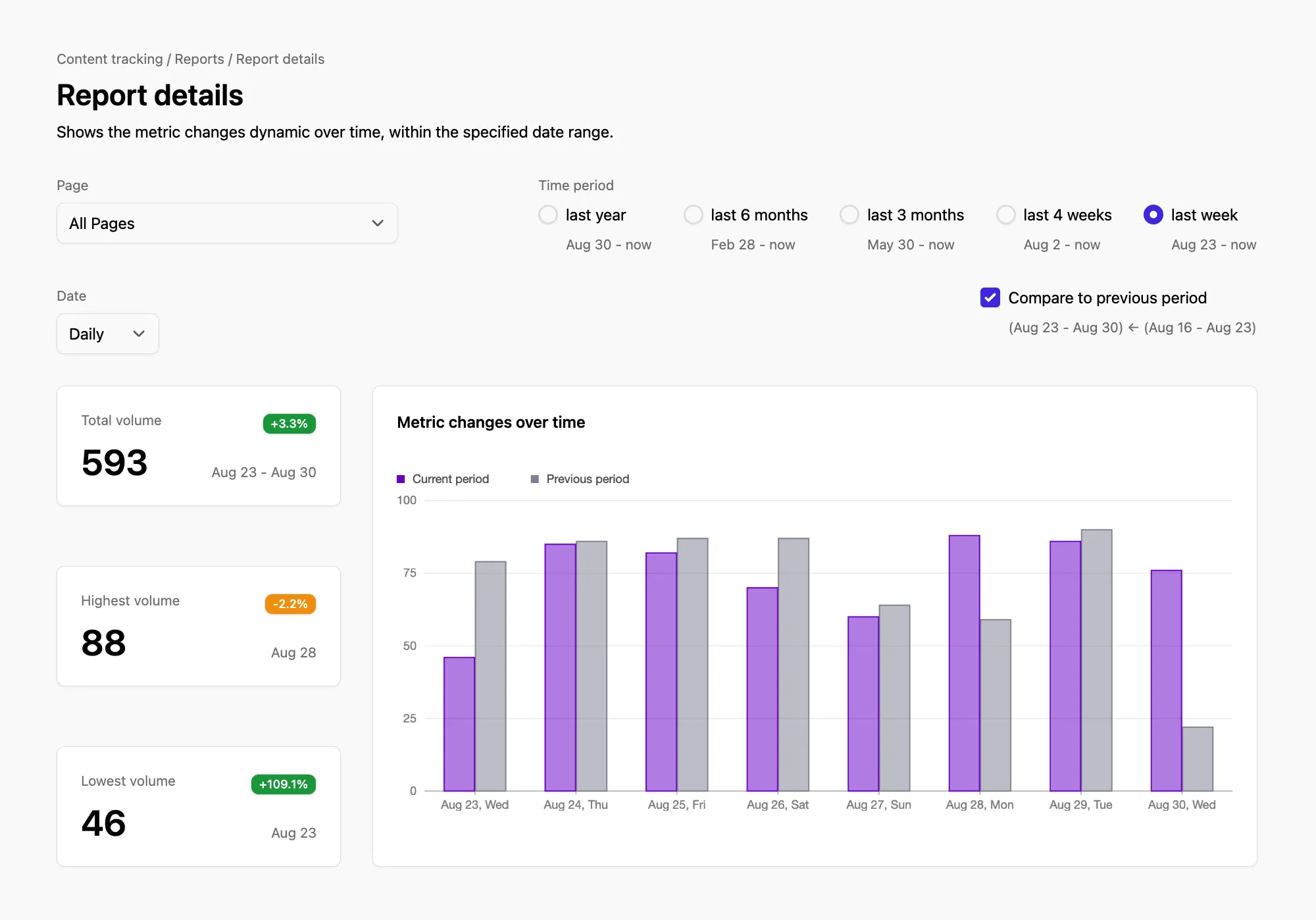
If you want to dive even deeper into your Notion analytics — especially tracking knowledge base analytics — you can give Notionlytics a try. Notionlytics is an easy-to-set-up, no-code solution that gives you access to a proper dashboard to track all your page analytics with real-time updates and sends you reports based on your page performances.
On top of that, Notionlytics offers interactive widgets that allow you to collect live feedback directly from your published Notion page.
Try Notionlytics
Notion Google Analytics

With the newly released version of Notion Sites, you can now track your Notion site analytics using Google Analytics. It's really easy to set up:
- Access your main Notion site page (your home)
- Click on Share at the top-right of the page
- In the Publish tab, access Site customization
- In the right sidebar, you will see Google Analytics. Click it.
- You'll be asked to provide your Measurement ID — this can be found in your Google Analytics dashboard. Simply paste the ID, and you're good to go!
To find your Google Analytics Measurement ID, head over to your Google Analytics dashboard, and type "measurement" in the top search bar. You can then copy it directly from there.
Remember that data can take up to 48 hours to appear in your Google Analytics dashboard.
Conclusion
Understanding how your pages and workspace perform is key to unlocking Notion’s full potential.
By leveraging Notion analytics — whether through built-in tools like Notion page analytics and workspace insights or external integrations like Notion Google Analytics — you can gain deeper insights into engagement.
Whether you’re analyzing internal processes or public-facing Notion site analytics, these tools empower you to make smarter decisions based on real-time data. Take control of your data today and let analytics guide you toward improved productivity and growth.
Start now & create your Notion account 🙃
(#NotionPartner)
Click the ••• icon at the top-right corner of the page you want to analyze, then select View analytics. In the Analytics tab, you’ll find a chart displaying total and unique views over various timeframes (7 days, 28 days, 90 days, or All Time). You can also see the list of viewers and editors along with their activity timelines.
Yes, workspace analytics are available in Notion. You can access them by navigating to Settings → Analytics in your workspace. The analytics section is divided into several tabs, each offering valuable insights: the Overview tab provides data on active members, top editors, engagement statistics, and popular pages; the Members tab shows the number of active members and guests; the Content tab displays total page views, the number of pages created, and includes a search feature for page-specific metrics; and the Search tab offers query metrics such as search counts and click-through rates.
Yes, if you’ve published your Notion page as a site. Go to your site’s Share menu, select Site customization from the Publish tab, and enter your Google Analytics Measurement ID under the Google Analytics section. After setup, your analytics will appear in the Google Analytics dashboard, though it may take up to 48 hours for data to show up.







