
Hiring Notion Template | Applicants Tracker for Recruiters
If you are looking to create an efficient and organized job board for your company, there is no need to spend a fortune on expensive ATS software. Notion, one of the most popular productivity tools out there, can be used to build a customized careers page linked to a job board that meets your company's specific needs.
In this article, I'll guide you through a step-by-step process to help you build your own recruiting workspace and automate your application process.
But first…
Why Use Notion as your ATS?
Notion is a versatile and user-friendly tool that allows you to create and manage all types of content and databases in one place. With Notion, you can create a centralized job board that brings together all your recruitment-related tasks and information. Notion's customizable templates and drag-and-drop interface make it easy to create and manage your HR workspace, without the need for any technical expertise (fully no-code).
What's even cooler is that you can also build your careers page on Notion! As you may know, Notion pages can be shared as websites, which makes it perfectly suited for this kind of application.
Notion Job Board Tutorial
Careers Page
First things first, let's build a visually appealing careers page that provides applicants with all the necessary information about your company, available roles, and a form to apply. Let's tackle each section one by one, using my Startup Job Board template as an example.
Index
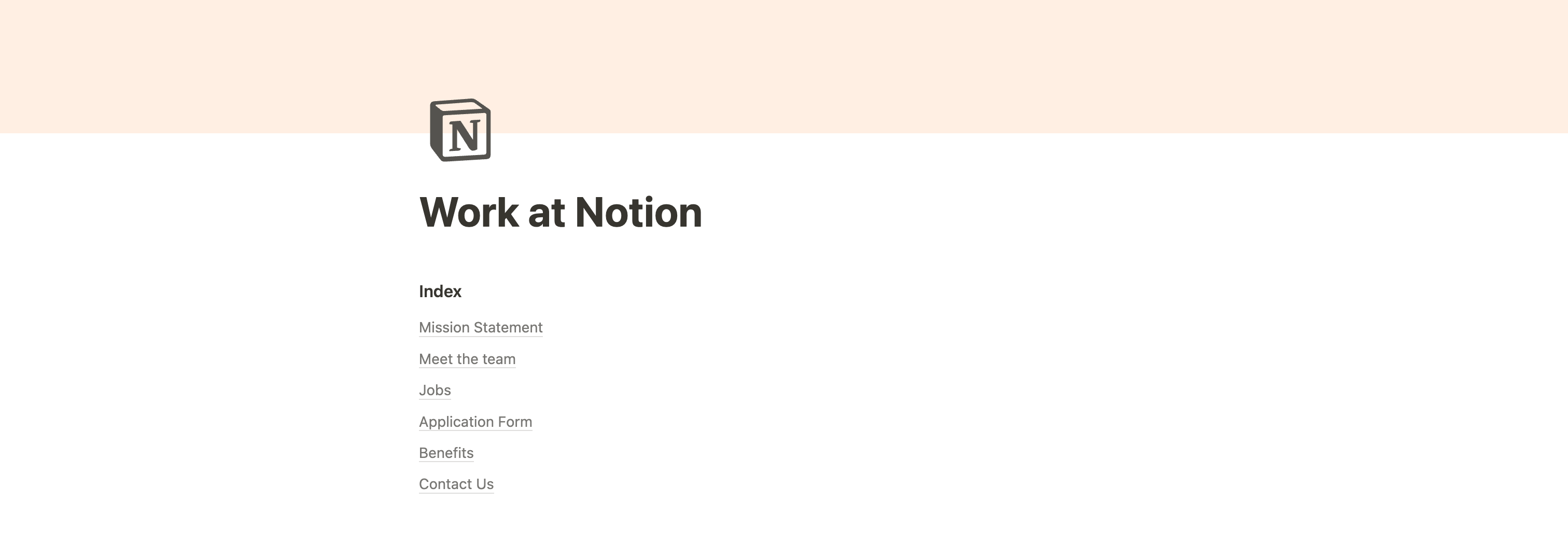
I like to start the page with a table of contents to make it easier for applicants to navigate. You can use the shortcut /toc to add one at the beginning of your page.
Mission Statement
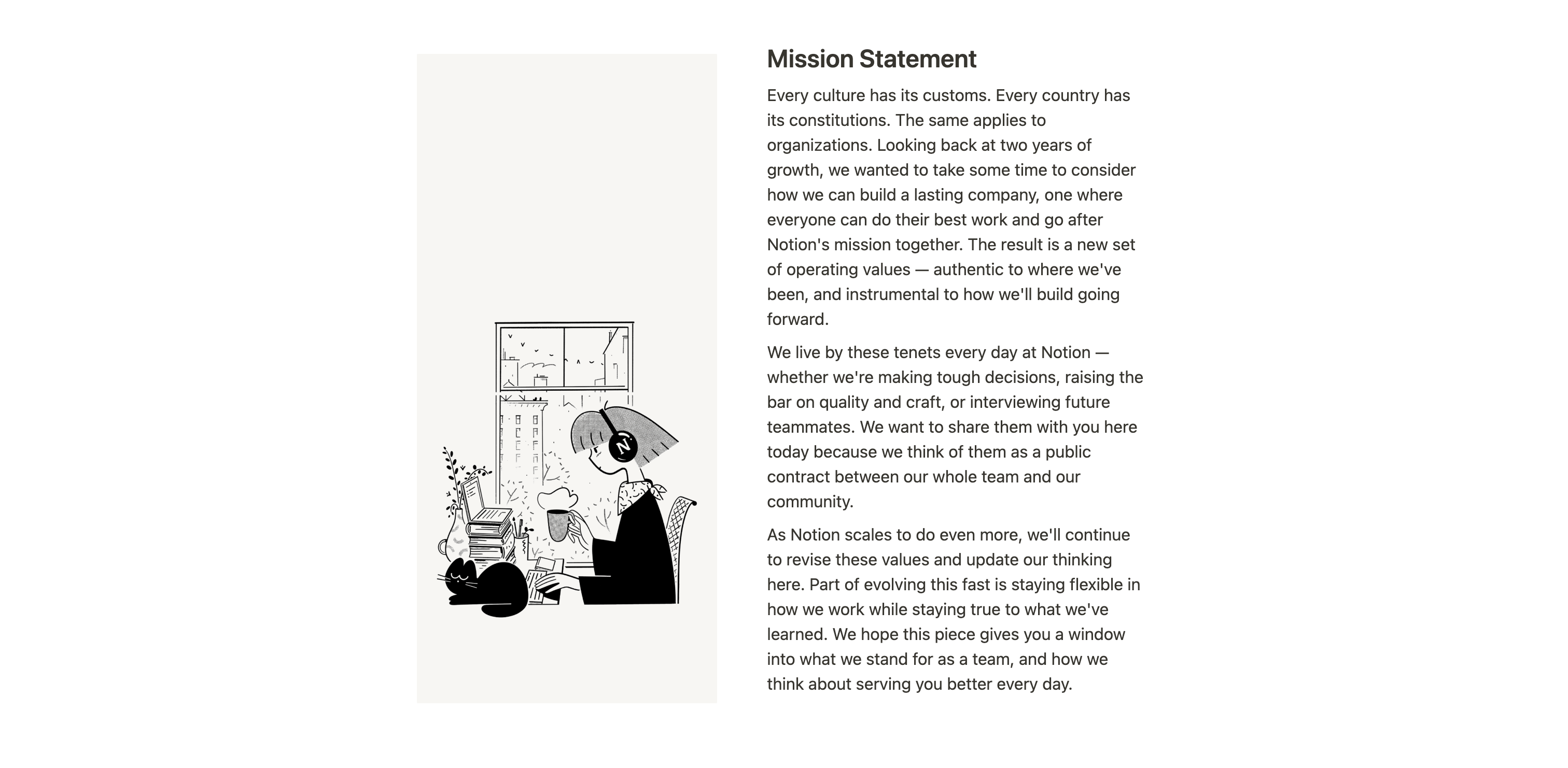
Here is where I usually add two columns: one with a nice image on the left, and the company's mission statement on the right. Make sure they are approximately the same length.
You can find instructions on how to create columns in Notion at this link.
Meet the team
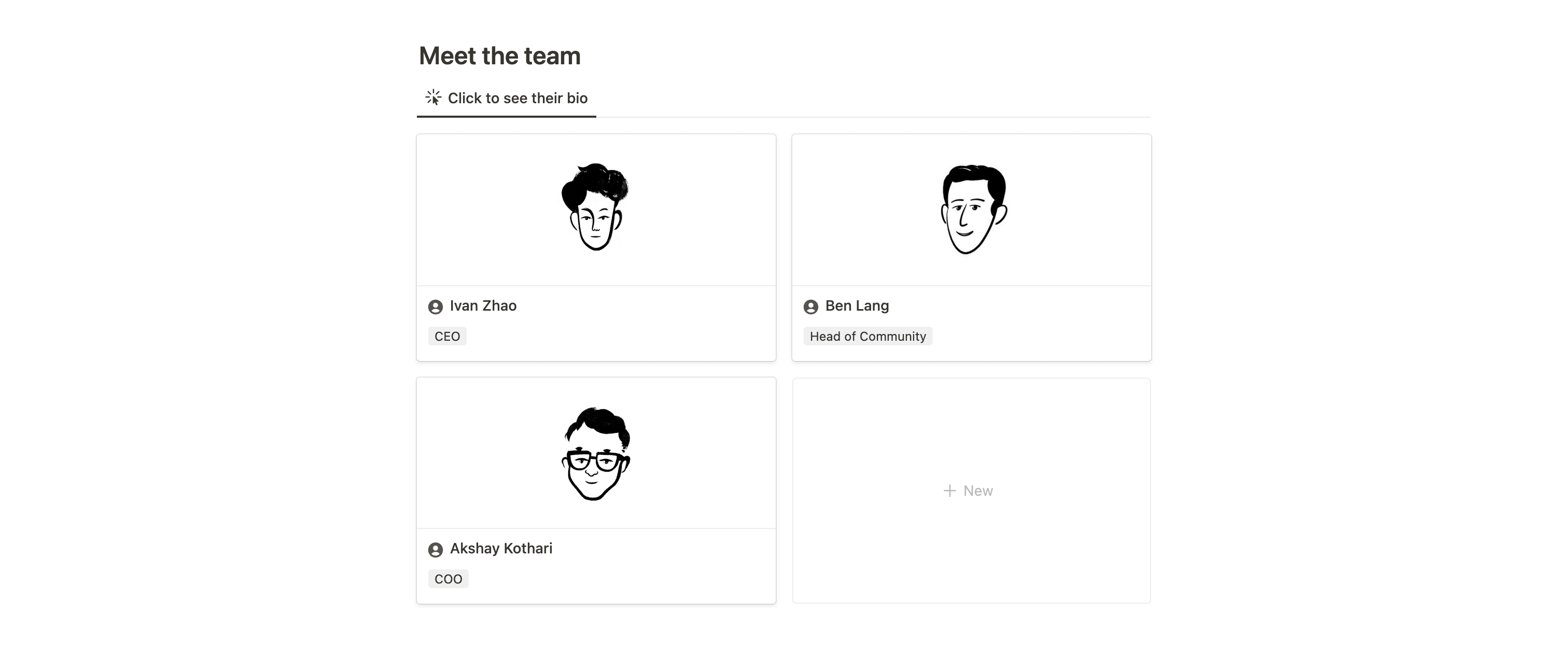
Now, let's introduce your team (or at least some of the members). For that, you can use a database with the gallery view. The database item's title should be the names of the members, and you can also add a select property for their role (CEO, Head of Community, etc.).
Inside the card item, you can make use of the cover, or use a Files & Media property, to display a headshot of the person. Then, make sure to display the image as a card preview (Database settings → Layout → Card preview → Page cover / Files & Media property).
You can also use the card content to add more information on the person, such as a bio, what they do, fun facts, etc.
Jobs

Here is where belongs the main purpose of your page. For open positions, create a new database and use the list view this time. You can add properties such as Location, Job Type, Experience, Salary, and more.
Then, create a template and make it the default. Inside the template, include all important information about the role and your company. Sections can include "About Us," "Responsibilities," "Requirements," "Compensation & Benefits," and "Apply."
The "About Us" section can be pre-filled (in the template) as it will be the same for each role, but leave the other sections blank. For the "Apply" section, embed the application form that will be created later.

To show the desired properties in the Open positions database, navigate to Database Settings → Properties → Click the eye icon to show/hide properties. If "Open in side-peek" is not already enabled, enable it.
Application form
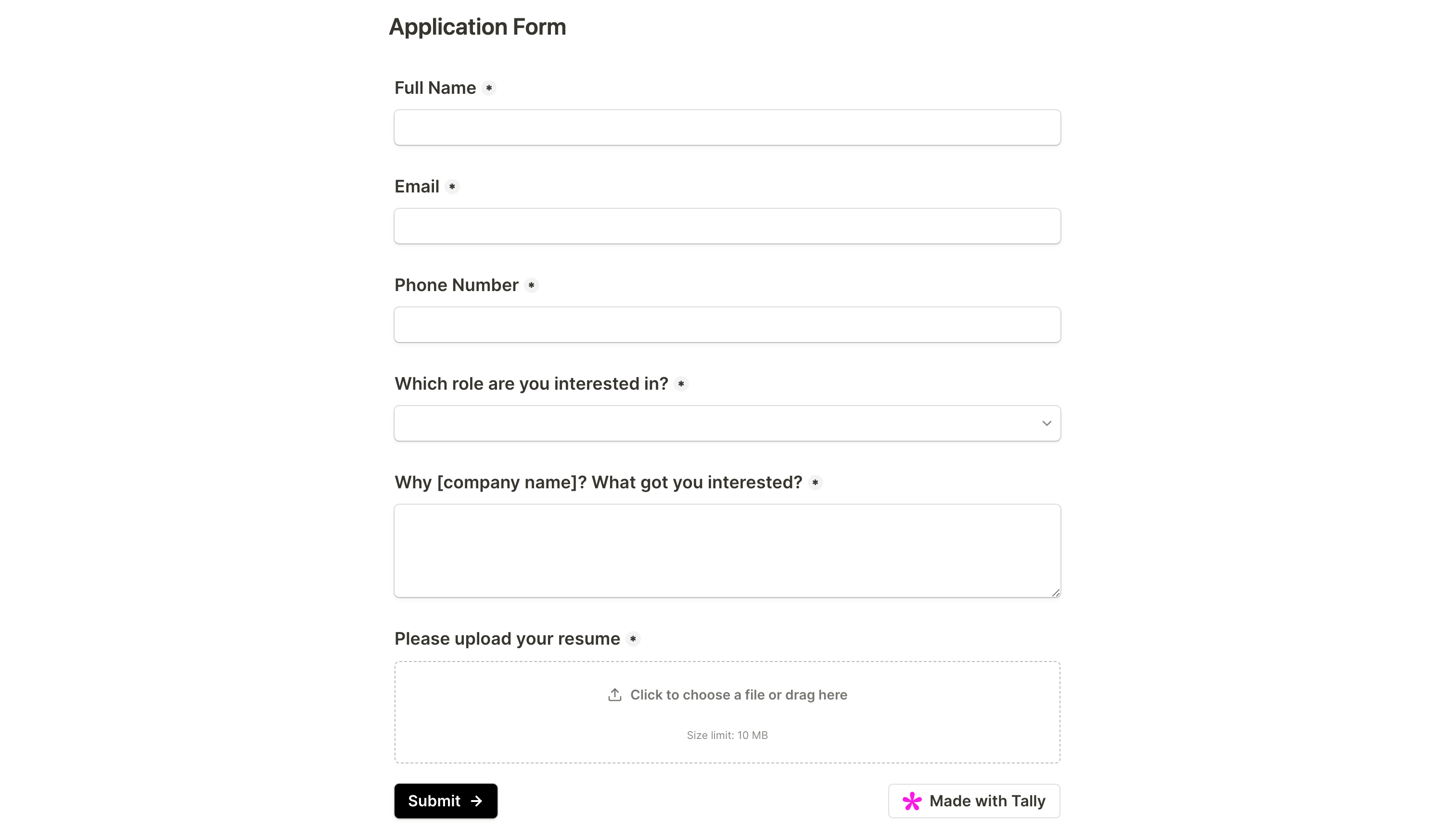
Although the application form is already included within each open position's card, it can also be added again under the Jobs section. This is made possible because the applicant has to select the specific role to which they wish to apply.
We'll use Tally to build the form, but more on that later.
Benefits & Contact Us
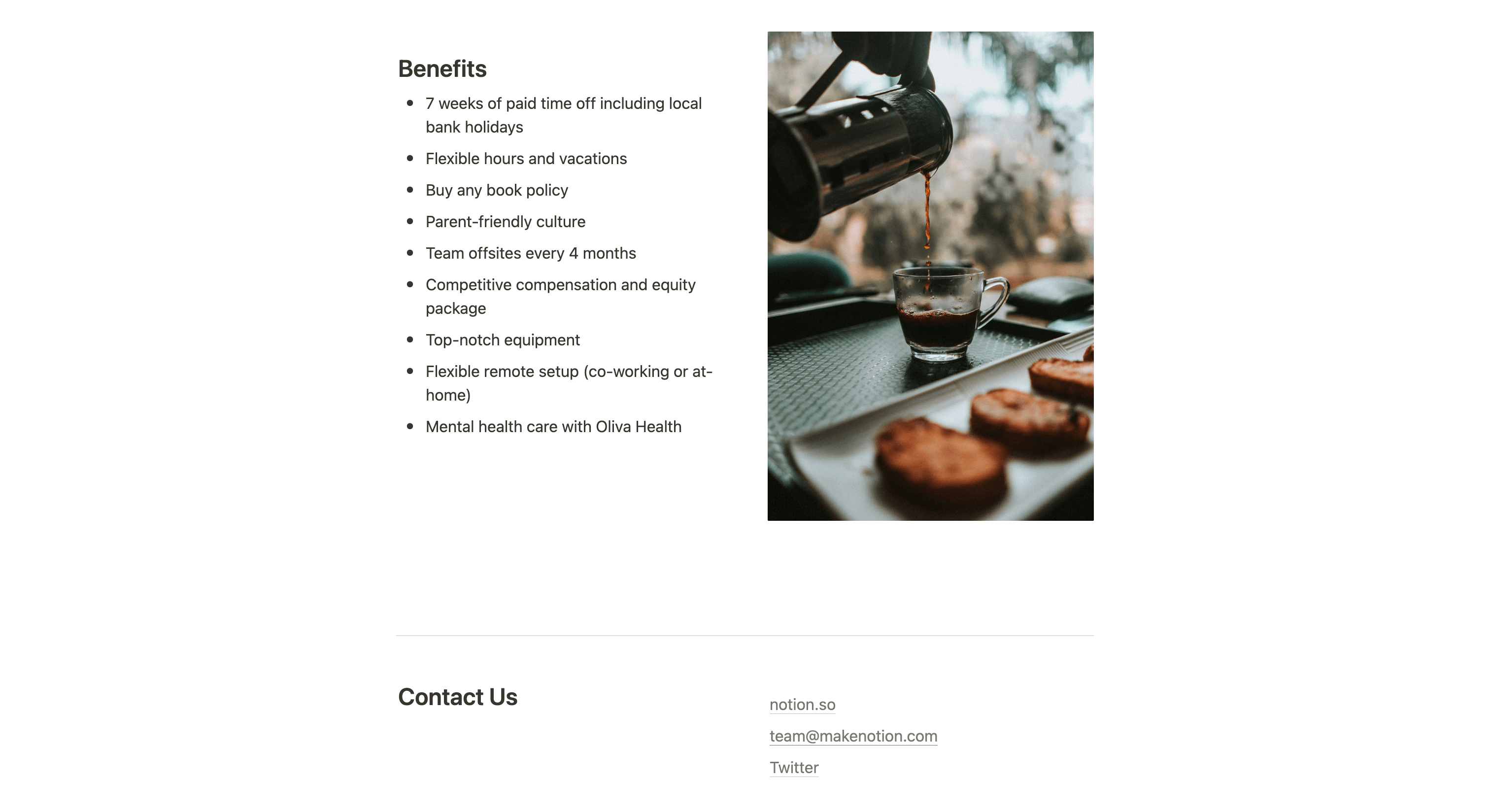
After the Application Form section, you can include a reminder of the benefits of working for your company. As with the Mission Statement section, you can consider using two columns with a picture on the right and a bulleted list of benefits on the left.
Last but not least, add a quick footer-like section with your company's contact details and/or additional resources.
Pro tips: page settings
As always, you can set up your page as you prefer, but here are a few of my recommendations:
- Avoid enabling full-width
- Add your logo as the page icon
- Use a nice image or gradient for your cover (or keep it blank). A single color can work as well
- Ensure that your page is readable in light mode, as it is how it will appear most of the time when shared
Share the page as a website
Once your page and application form are set up, you can share your Notion page as a website. To do so:
- Click the “Share” button at the top-right of your page
- Enable “Share to web”
- Disable “Allow duplicate as template”
- Click “Copy web link”. This link is the link to the web page you just created.
- Add a link to that page in your website's footer and/or "Careers" section.
Notion Applicants Tracker
Now let's build an applicant tracker. You can create it wherever you want, but don't put it inside the shared page we just built; otherwise, it will be accessible to anyone.
Create a new database and name it something like "Applicants". Add the following properties:
- Phone (if required)
- Resume (files & media)
- Position/Role (select)
- Status (status or select)
Make sure any other properties you add are relevant to your application form.
You can create multiple views of this database depending on what works best for you. I suggest creating a few and sticking with the ones you use the most.
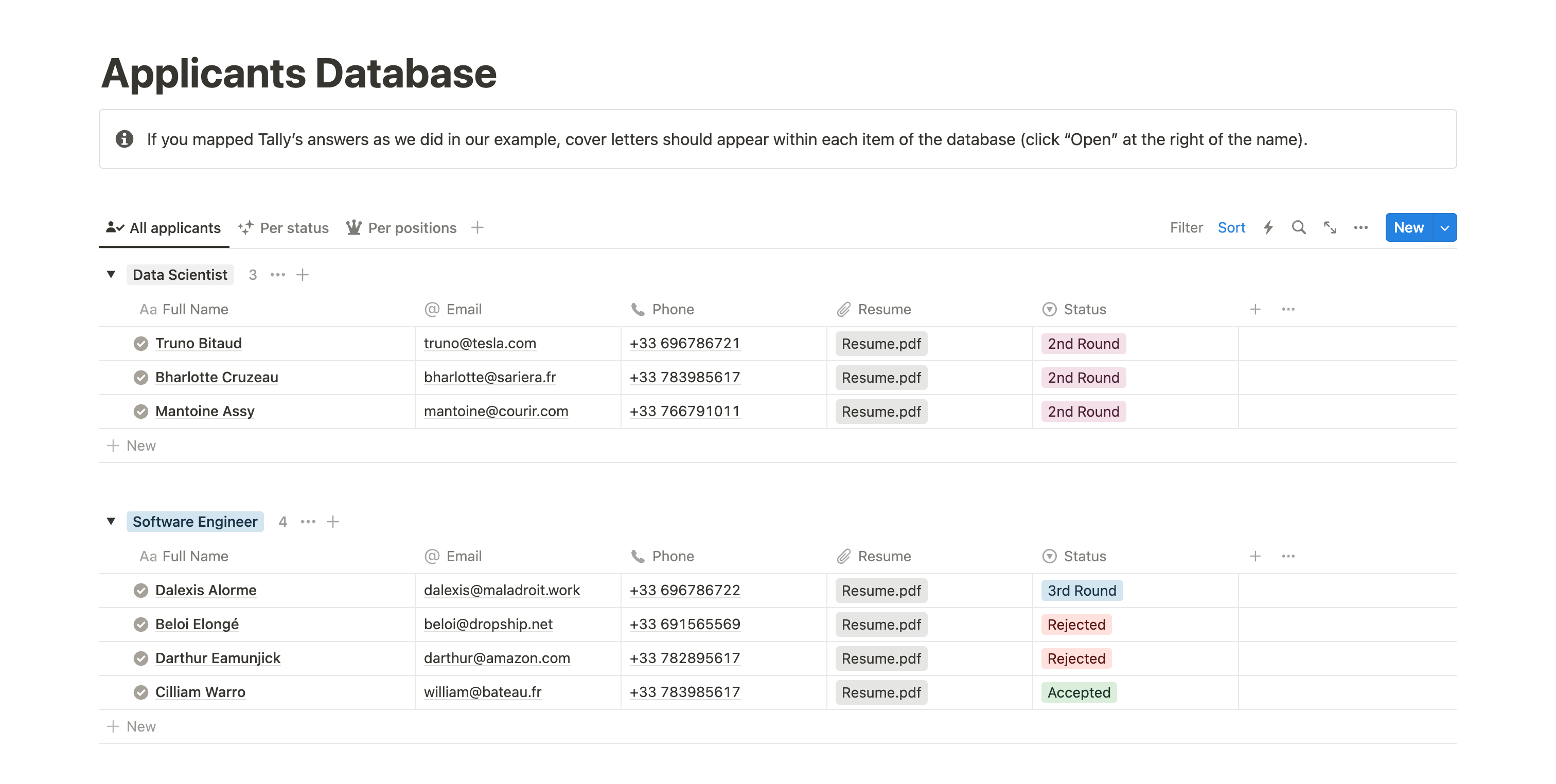
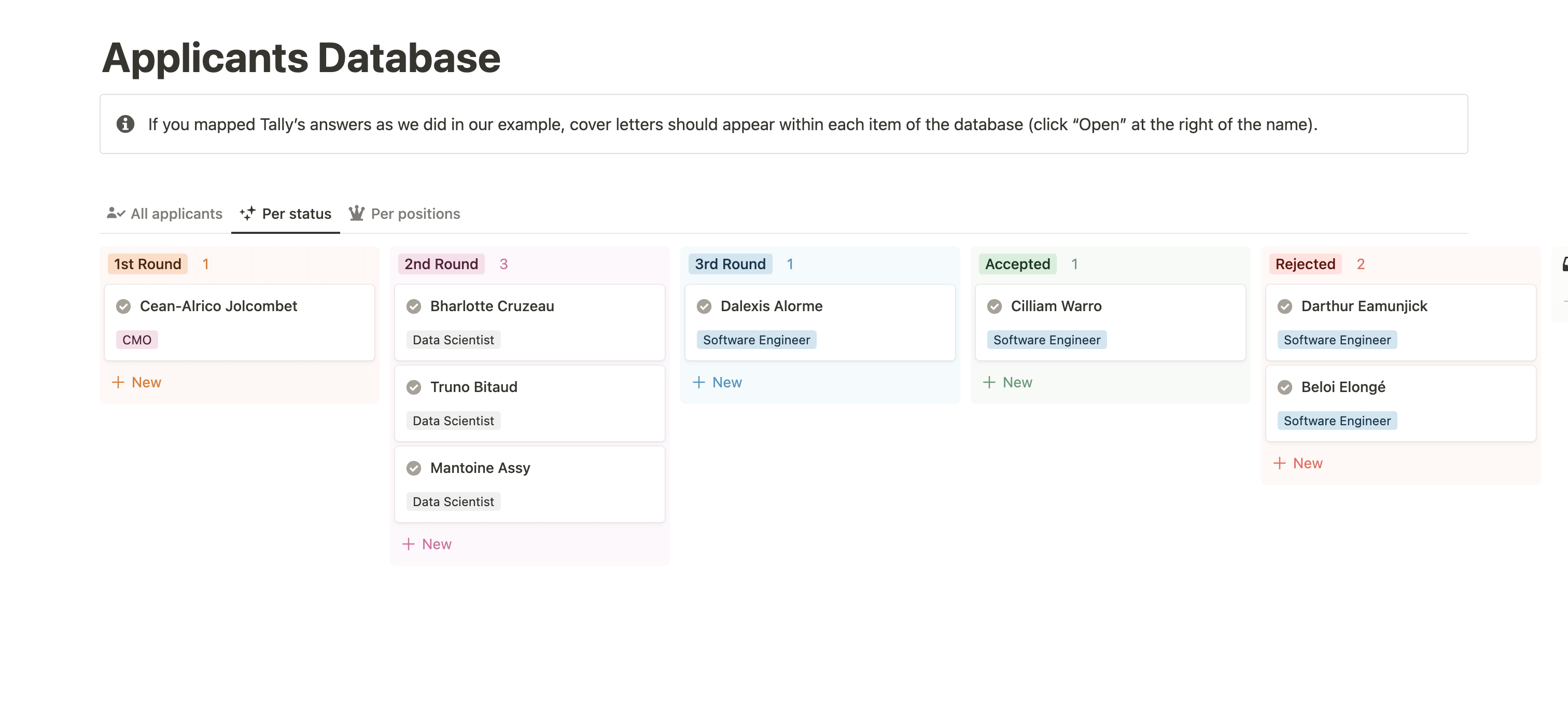
You can use each card's content to add notes, interview notes, and comments. And because Notion is a collaborative tool, anyone within your team, provided they have access to that page, can see the database and comment on it.
Application Submission Form
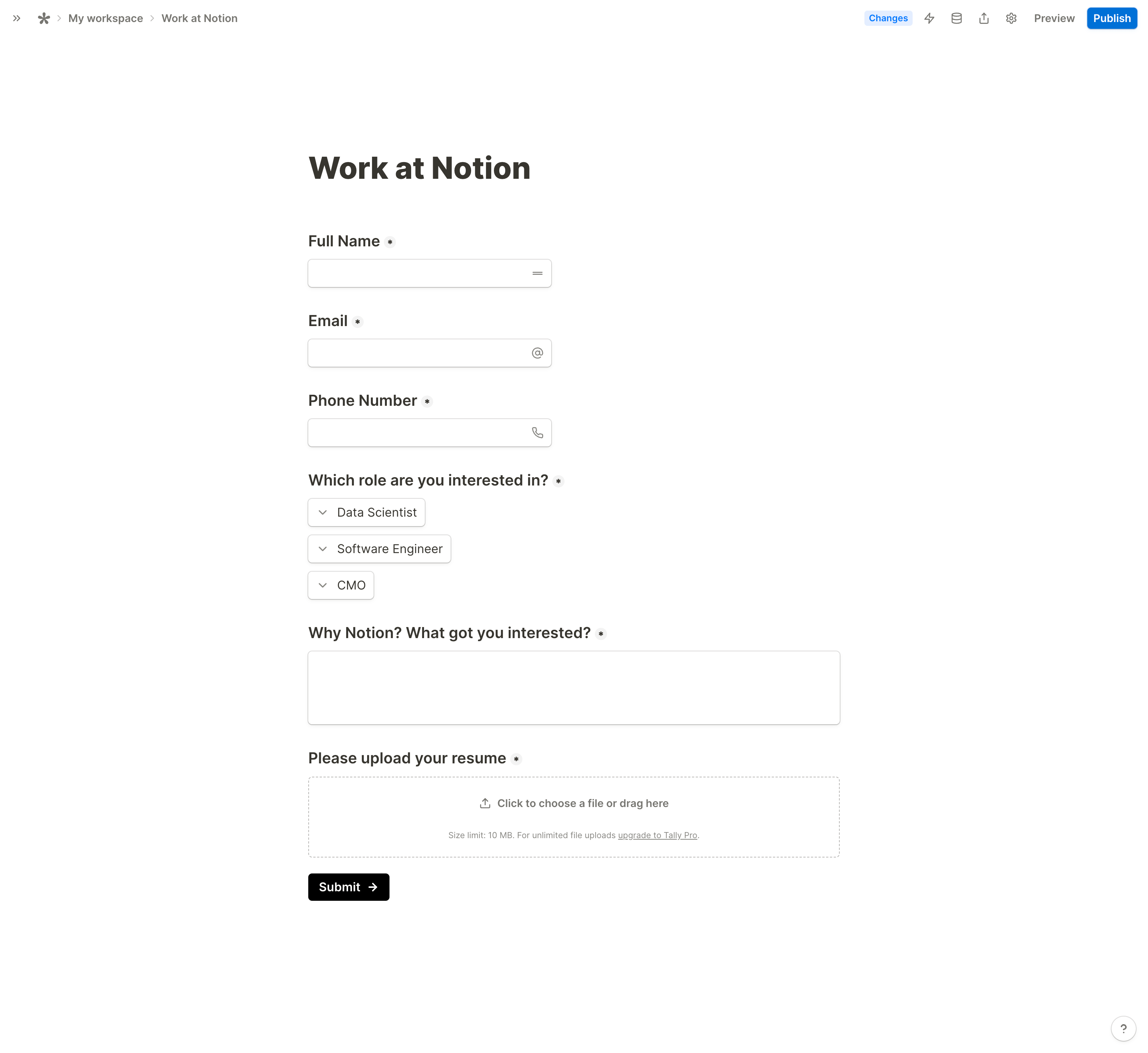
The last step of the process is to build a form that will enable you to collect applicants' information. You can use any form builder you prefer, but I suggest using Tally. Tally is a great option because it is looks great, it’s embeddable in a Notion page, and answers can be directly synced to Notion without using an automation app like Zapier or Make.
If you don't have a Tally account, create one and build the form. Once it's done, go to the Integrations section, connect your Notion account, and map all corresponding fields between Tally and Notion. Detailed instructions are provided in the template.
Once you have completed it, embed the form in the "Apply" section of your careers page and also in the database template you created for open positions.
Notion Applicant Tracker Template
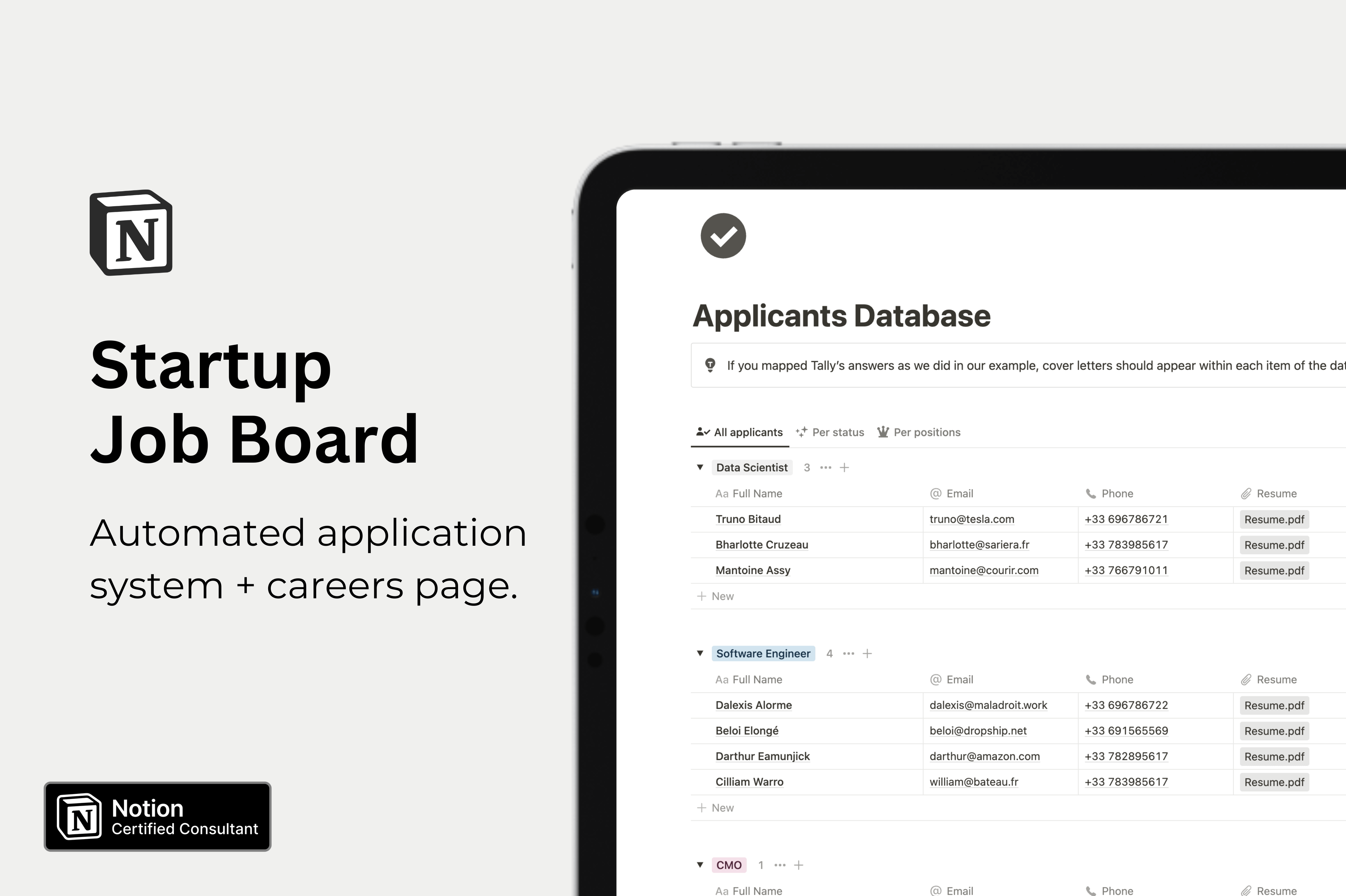
If you don't want to start from scratch, I highly encourage you to check out my Notion template. There are two plans available:
- Basic: This plan gives you access to the full Notion template and detailed instructions for setting up the form.
- Setup: This plan includes everything in the Basic plan, plus I will set up the automation for you.
Download the template
Conclusion
Creating a job board on Notion is a cost-effective and efficient way to streamline your recruitment and hr process. With this step-by-step tutorial, you can build a job board that meets your company's specific needs and saves you time and money. Notion's versatile features and user-friendly interface make it a top choice for companies of all sizes. So, why not give it a try and see how it can transform your recruitment process?
Start now & create your Notion account 🙃
(#NotionPartner)
Notion is a versatile and user-friendly tool that allows you to create and manage all types of content and databases in one place. It helps you create a centralized job board that brings together all your recruitment-related tasks and information. Additionally, Notion's customizable templates and drag-and-drop interface make it easy for anyone to manage an HR workspace without the technical expertise. Notion pages can also be shared as websites, making it perfect for building your careers page.
You can build a visually appealing careers page by creating sections for content like an index, mission statement, introduction of your team, open positions with detailed role description, an application form, and additional information about your company benefits. You can make use of Notions' features like databases and templating to efficiently manage and present this content. Once your page is set up, it can be shared as a website.
You can create an applicant tracker within Notion using a new database. This database can include properties like Email, Phone, Resume, Position/Role and Status. You can use each card's content to add notes, interview notes, and comments. This database can be viewed in various forms depending on your preference. It is however suggested not to place the database in the shared page in order to keep it confidential.








