
Change Notion background color, Change font, Add icons in text, & Other
I was curious about the most frequent questions asked by Notion users on Google. To find out, I searched for "Notion how to" and looked at Google's predictions. Whether you're a beginner or a seasoned user, you'll find helpful tips and tricks to make the most out of this versatile productivity tool. Learn how to delete a teamspace or a workspace, create templates, make columns, change font and background color, add icons to text, link to other pages, center text, and much more.
In this blog post, I’ll be answering the 10 most common questions Notion users Google.
How to create a Notion template
There are multiple ways to create a template in Notion, depending on what you want to accomplish. Here are two common types of templates you may want to create:
Notion Database Templates
To create a database template, click the down arrow next to the blue “New” button at the top right of your database. Then, click the “Create a new template” button and you're good to go.
Pro tip: If you want this template to always be used when adding a new item to your database, you can consider setting your template “as default” (click the three dots and select “Set as default”).
Notion Page Templates
To transform a Notion page into a duplicable template, click the “Share” button at the top-right of your page. Then enable “Share to web” and make sure “Allow duplicate as template” is enabled. Finally, copy the web link and share it with the person or audience who wants to duplicate your page. When they go to the web link, they will see a “Duplicate” option at the top right of the page.
How to delete a Notion workspace
To delete a Notion workspace, go to "Settings & Members" in the left-side navigation bar, then "Settings". Scroll down to the bottom of the page and select "Delete entire workspace". You'll be asked to type the exact name of your workspace to confirm.
How to make columns in Notion
For creating columns in Notion, use the keyboard shortcut /2c to create 2 columns, /3C to create 3 columns, and so on. For more details on columns and creating vertical dividers, refer to this post.
How to change Notion’s background color
To change the background color of a block, select the block and click on the six dots to the left of it. Click "Color" and select the background color you want. Background colors can be applied to text, pages, callouts, tables, bookmarks, and more.
Change Notion to Dark Mode
To quickly switch from dark to light and light to dark mode, use the ctrl + shift + L shortcut on Windows or cmd + shift + L on Mac.
How to add icon in Notion text
It's not possible to add icons in text. However, you can add emojis to text. Native Notion icons can only be added as page icons, property icons, and database icons.
How to link to another page in Notion
To link to another Notion page, type the "@" symbol and the name of your page. You can also use the "[[" keyboard shortcut. Once a page has been linked, you can see how many backlinks it has.
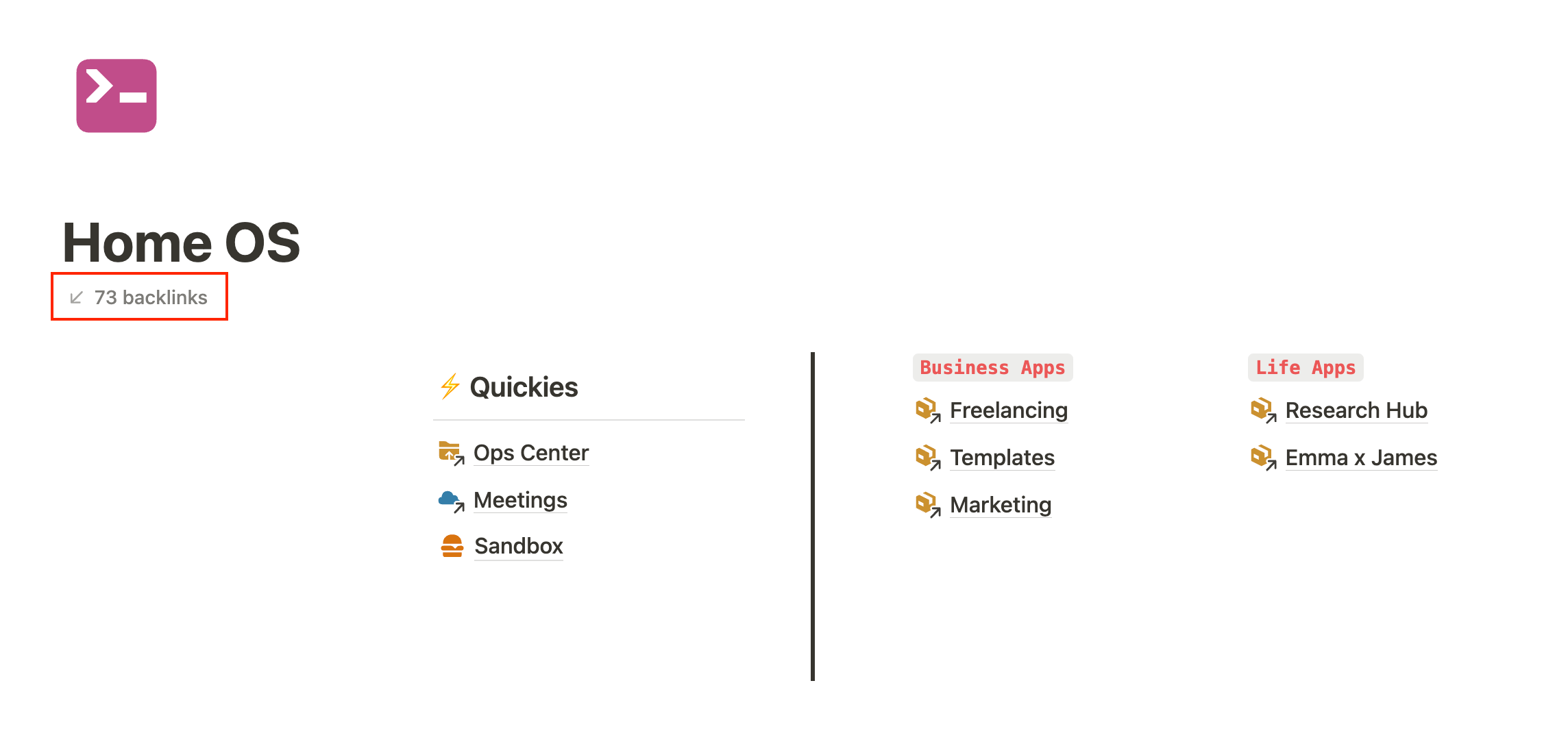
How to delete a Notion teamspace
To delete a Notion teamspace, click the three dots next to it and select "Delete teamspace".
How to change font in Notion
Notion offers three available fonts: Default, Serif, and Mono. To change the font of a page, go to the page settings (click the three dots at the top-right of the page) and select the font you want. When a font is changed on a page, all of its child pages will take on the same font style.
How to center text in Notion
To center text in Notion, create three columns (shortcut /3c) and add your text to the middle column. You can then adjust the column divider to ensure that it is properly centered.
Conclusion
In conclusion, Notion is a powerful tool with a wide range of capabilities, but it can be overwhelming for new users. By answering some of the most commonly asked questions about Notion, I hope to have provided some helpful tips and tricks to make the most out of this versatile productivity tool. Whether you're creating templates, making columns, changing font and background color, adding icons to text, linking to other pages, centering text, or deleting workspaces, I hope this post has helped you become a more efficient and effective Notion user.
Start now & create your Notion account 🙃
(#NotionPartner)
There are two main types of templates you can create in Notion. To create a database template, click the down arrow next to the blue “New” button at the top right of your database. Then, click “Create a new template”. If you want this template to always be used when adding a new item to your database, consider setting your template “as default”. For a Notion page template, click the “Share” button at the top-right of your page. Enable “Share to web” and ensure “Allow duplicate as template” is enabled. Then copy the web link and share it with those who want to duplicate your page.
To delete a Notion workspace, go to 'Settings & Members' in the left-side navigation bar, then 'Settings'. Scroll down to the bottom of the page and select 'Delete entire workspace'. You'll be asked to type the exact name of your workspace to confirm.
To change the background color of a block in Notion, select the block and click on the six dots to the left of it. Click 'Color' and select the background color you want. Background colors can be applied to text, pages, callouts, tables, bookmarks, and more.







