
How to Add a Button in Notion [Tutorial + Examples]
Notion is a powerful productivity tool that can help you organize your work and personal life. One of the great features of Notion is its ability to create custom buttons to automate your workflow. In this article, we will explore what are buttons in Notion, how to use them, and go through some use cases.
What are Notion buttons?
Buttons in Notion are interactive elements that you can add to your pages to perform various actions. They can be used to automate repetitive tasks, to navigate to other pages, to create new pages in databases, and more. As of July 2023, this feature is still quite new, and we all hope that it will be improved to allow for deeper automation within Notion itself.
How to Create a Button in Notion
Add a button
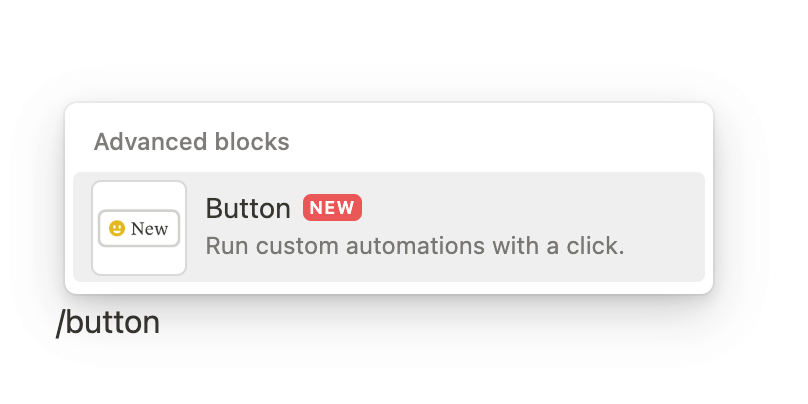
To create a button in your Notion page, follow these steps:
- Type the “/button” and press enter
- Give the button a name and add an emoji
- Set it up
Set up your button
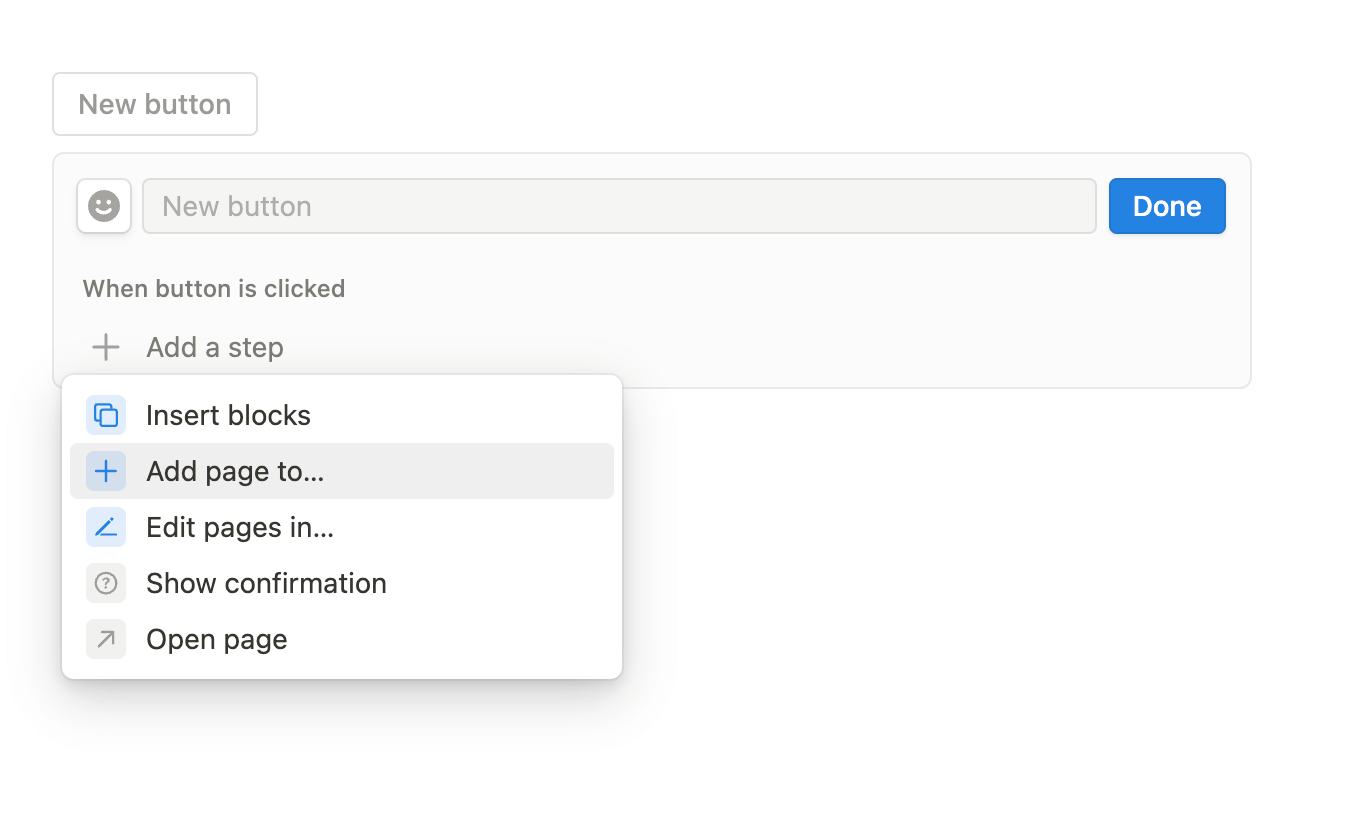
During the set up, you have the choice between multiple actions:
- Insert blocks: With Notion's "Insert blocks" action, you can easily add dynamic content to your pages, including text, checkboxes, pages, databases, and more. Simply select "Insert blocks" as the step and customize the template to create a truly dynamic and interactive experience.
- Add pages to…: With Notion's "Add pages to..." action, you have the power to seamlessly add a page to a selected database with any selected properties. Simply select this action, choose your desired database, add a name, and edit any properties you wish. The possibilities are endless!
- Edit pages in…:This powerful action empowers you to effortlessly edit pages in a selected database. You have the flexibility to edit all pages or just certain ones based on your desired filter. Simply select "Edit pages in..." as the step, choose your preferred database, select Edit all pages in the database or create a filter to find the right pages, and add any properties to edit.
- Show confirmation: This action ensures that your pages and databases are not accidentally changed. Whenever someone clicks the button, a cool confirmation screen pops up. Use this action to give your workflow an extra level of security! Simply select "Show confirmation" as the step, edit the confirmation message and buttons if needed, and click Done or Add another step.
- Open page: This powerful action allows you to effortlessly teleport to any selected page with a single click. Simply select "Open page" as the step, choose your desired page and view, and voilà – you're there in an instant! You can also add this step at the end of your workflow to open the page you just created/edited.
These actions can be layered — one button can contain multiple steps, creating a real workflow.
Notion Button Use Cases
Here are some examples of how you can use buttons in Notion:
1. Reset your workout database
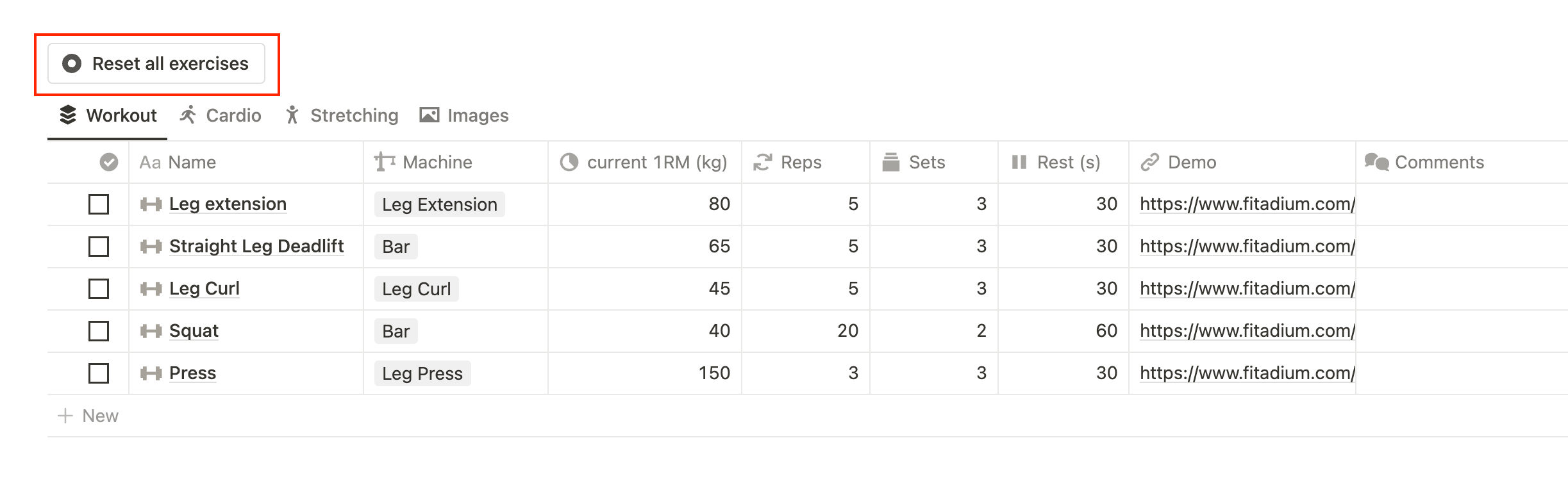
If you're like me, you probably use Notion to track your workouts. When I'm in the gym, I check off each exercise after performing it, which removes it from my list of exercises. At the end of my workout, I simply click my "Reset exercises" button to make all the exercises reappear, so that I'm ready for the next day. This button crawls the exercises database and unchecks all the checked items.
2. Add quick actions to your Second Brain
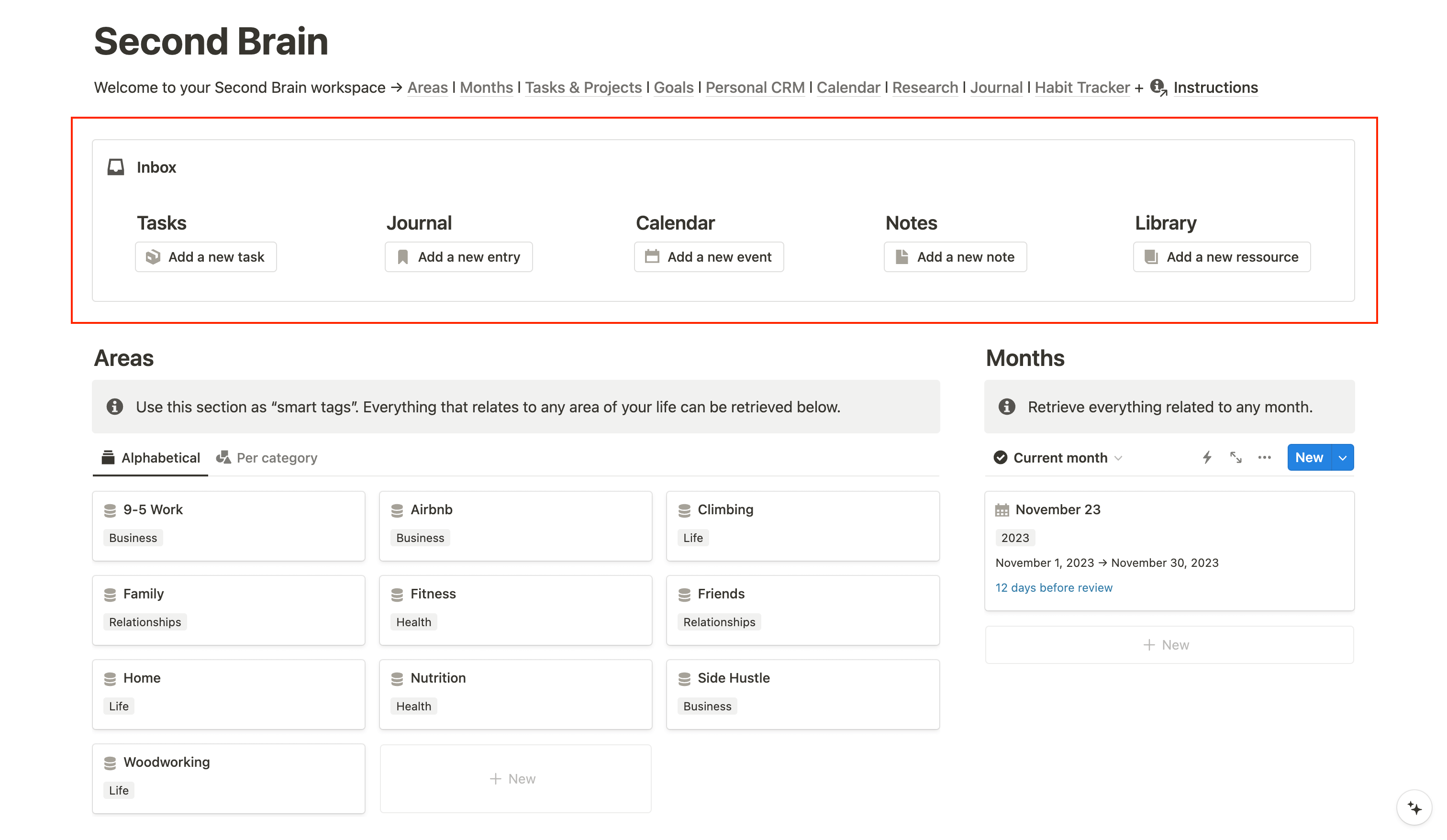
If you use a Second Brain template, you can have a section at the very top with quick action buttons for adding new notes, journal entries, tasks, or events.
In my own Second Brain template, I've nested these buttons in five columns inside a callout block. It looks clean, it's easily accessible, and makes using your workspace even easier.
Learn more about Notion Second Brain
3. Track your water intake
If you're particular about tracking your water intake, you can create buttons that you can use each time you consume water. Check out this video to learn how to build your own Daily Water Intake Tracker.
4. Simplify your Client Portal
If you work with clients and share a workspace with them, you can create a button that allows them to easily access the projects you're working on. This can be a great solution if your client isn't familiar with using Notion.
Notion Buttons vs Database Automations
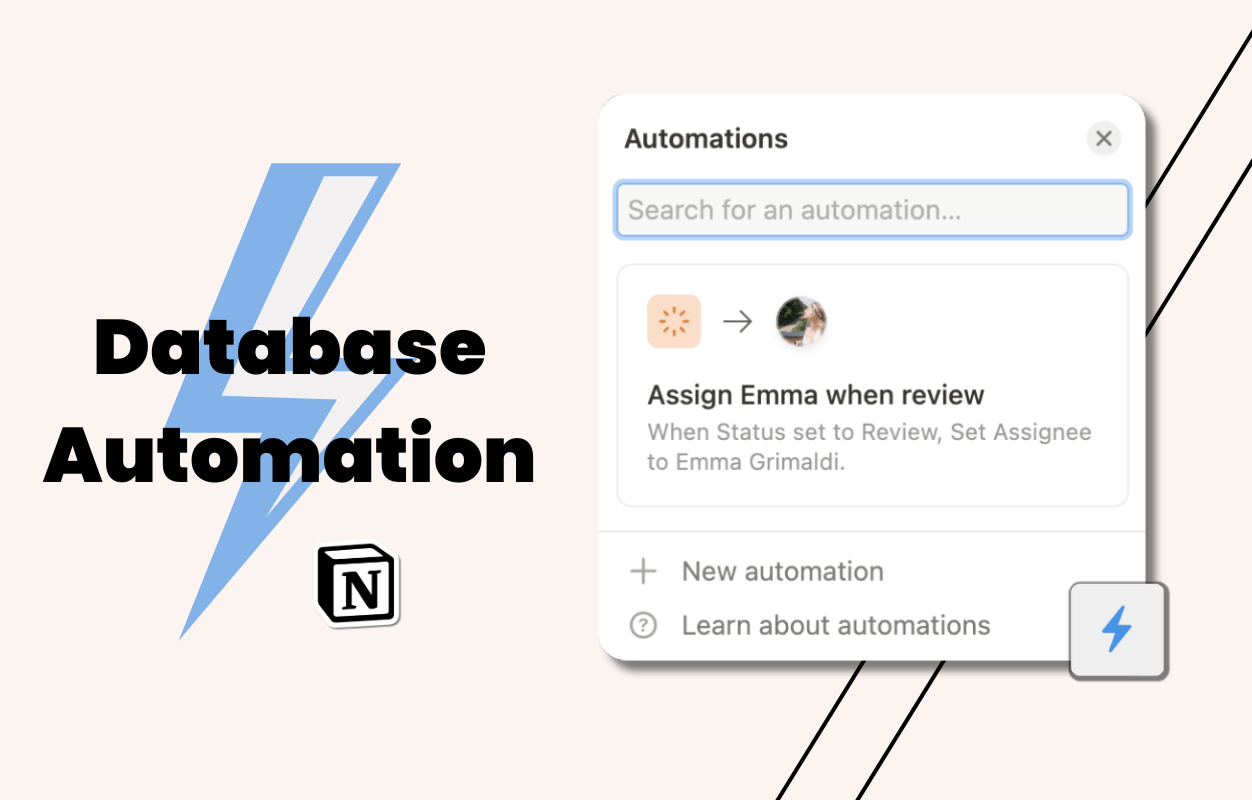
Notion released a new feature that makes automating your workspace even more powerful. It’s called Database Automations, and it allows you to create workflows based on actions taking place in your databases. You can edit pages when a status change, send Slack notifications or assign a new person when a page is edited in a certain way.
Database Automations Tutorial
Conclusion
Buttons in Notion are a great way to automate your workflow and save time. They can be used to perform various actions, from creating new pages to editing database properties. By using buttons in Notion, you can streamline your processes and stay organized.
Start now & create your Notion account 🙃
(#NotionPartner)
Buttons in Notion are interactive elements that you can add to your pages to perform various actions. They can be used to automate repetitive tasks, navigate to other pages, create new pages in databases, and more. This feature is designed to help streamline your workflow and save you time by automating various tasks within your work or personal life.
You can create a button in Notion by following these steps: 1. Type the “/button” and press enter. 2. Give the button a name and add an emoji. 3. Set up your button by choosing one of the varied options offered by Notion such as 'Insert blocks', 'Add pages to...', 'Edit pages in...', 'Show confirmation', or 'Open page'. Each action allows you to automate different functions that can aid in your productivity and workflow.
Here are a few examples of how you can use buttons in Notion: 1. Reset your workout database: If you track your workouts in Notion, you can create a button to reset your exercises for the next day. 2. Add quick actions to your Second Brain: This could involve creating buttons for adding new notes, journal entries, tasks, or events. 3. Track your water intake: You can create a button to use each time you consume water. 4. Simplify your Client Portal: If you work with clients on Notion, you can create a button for them to easily access projects you're working on.







