
Morgen x Notion | Integrate Your Task Manager With Your Calendar
Morgen is a revolutionary calendar app that redefines the way we schedule and organize our lives. With its sleek design, smart scheduling tools, and powerful collaboration capabilities, Morgen offers an ultimate calendar app experience like no other. Let's delve into the key features that make Morgen stand out in the world of productivity tools and explore its integration with Notion, which takes task management and timeblocking to another level.
Key Takeaways
- Morgen is a sleek and smart calendar app that offers an alternative to Notion Calendar.
- Morgen seamlessly integrates with various calendar providers, bringing all your calendars together in one interface.
- The integration between Morgen and Notion bridges the gap between task planning and execution.
- With Morgen, you can access your tasks and schedules across multiple platforms and devices, ensuring cross-platform accessibility.
- Real-time task synchronization between Morgen and Notion keeps your task lists up to date.
Get Morgen for free
Morgen x Notion — Task Management Made Easy
Why Morgen + Notion Make the Perfect Pair
Notion, with its robust task management capabilities, has long been favored by productivity aficionados. However, executing those tasks in a timely manner has often been a challenge. This is where Morgen steps in, seamlessly integrating with Notion to bridge the gap between task planning and execution. Here's why this integration is a match made in productivity heaven:
- Seamless Calendar Integration: While Notion offers a calendar view, Morgen takes it a step further by integrating with nearly all calendar providers. Whether you're using Outlook for work or Apple Calendar for personal appointments, Morgen brings them all together in one unified interface.
- Cross-Platform Accessibility: Morgen is available on all major platforms, including MacOS, Windows, iOS, Android, and even Linux. This ensures that you have access to your tasks and schedules wherever you are, regardless of the device you're using.
- Real-Time Task Synchronization: Tasks from Notion are synced in real-time with Morgen, allowing you to see your to-dos alongside your appointments. What's more, marking a task as complete in Morgen automatically updates its status in Notion, ensuring that your task lists are always up to date.
Set Up Your Notion Integration
Setting up the Morgen x Notion integration is quick and easy, requiring just a few simple steps:
- Create a Morgen Account: If you haven't already, sign up for a Morgen account and connect your calendars.
- Integrate Notion: From the Morgen task manager, select 'Connect a task integration' and choose Notion from the dropdown menu.
- Grant Permissions: Grant Morgen access to your Notion account and select the pages you want to sync with Morgen.
- Configure Settings: Define which tasks should be synced, how status updates should be handled, and customize the display settings to suit your preferences.
Tip: Instead of selecting all of your pages or your entire Notion workspace, focus on finding the databases you plan to connect to Morgen. If these databases do not appear in Morgen, access your database settings by clicking the three dots at the top right of the page. Then, navigate to "Connections" and ensure that Morgen is properly connected. If it is not, you can add it from there.
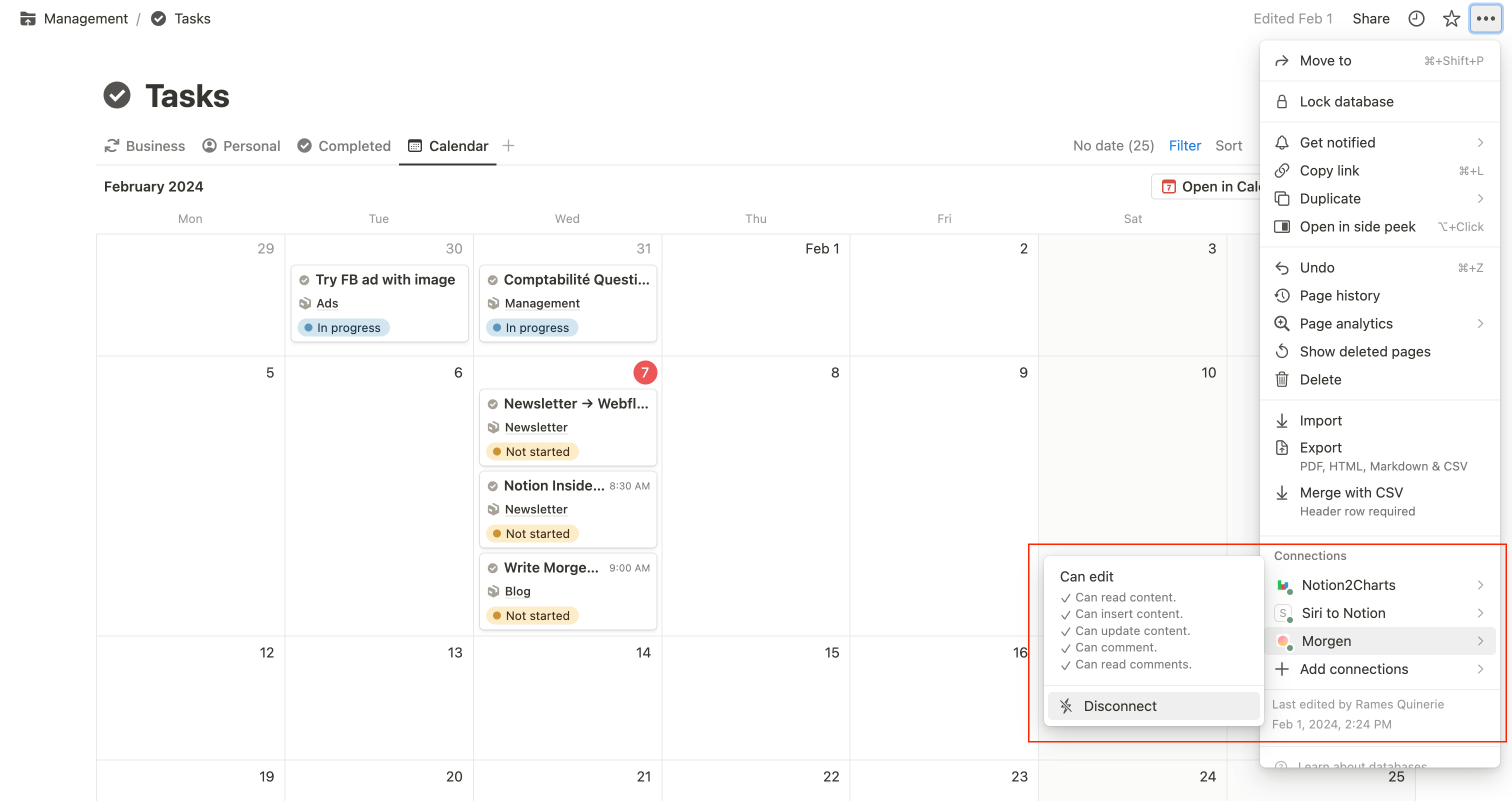
Morgen Task Manager Notion template
If you don't want to start from scratch, you can download my Task Manager template that seamlessly integrates with Morgen. Here's the direct link to the (free) Notion template.
Here's how I set up the Notion database in Morgen:
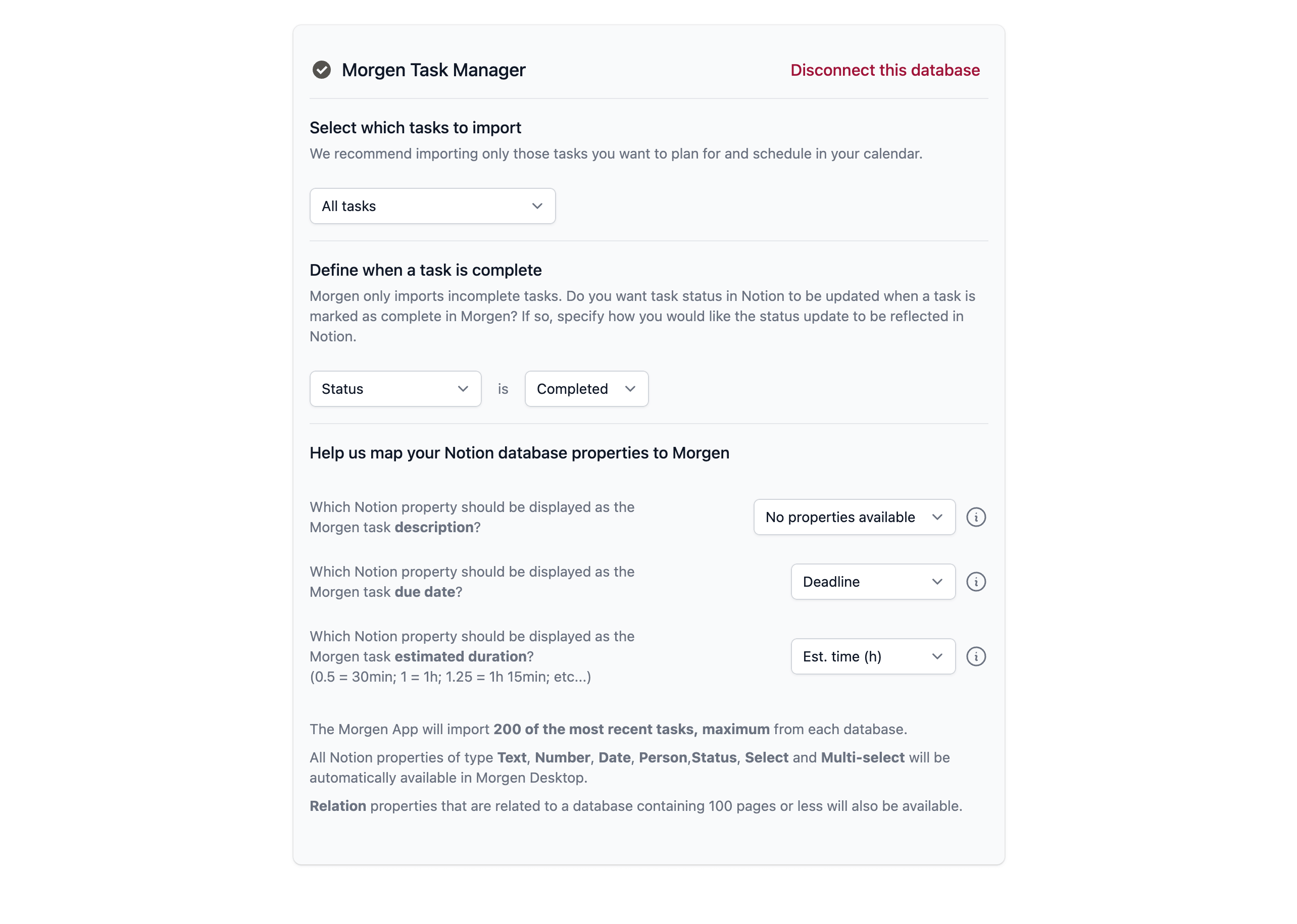
Start Planning
Notion Tasks in Morgen’s Sidebar
Once set up, your Notion database will appear in the left sidebar of Morgen. This sidebar is reserved for Task Managers. By default, you also have Morgen's own task manager, and you can also connect other apps such as Linear, Todoist, Google Tasks, or Microsoft To Do.
Your tasks will be organized into four toggle sections:
- Overdue: includes uncompleted tasks whose deadline was before today
- Today: includes uncompleted tasks whose deadline is today
- Upcoming: includes uncompleted tasks whose deadline is in the next week
- All tasks: includes all your uncompleted tasks from your Notion database, regardless of whether they have a deadline or not
You can hide or show these sections according to your preferences.
Having the ability to see all tasks is a game-changer that Notion Calendar doesn't offer. As of February 2024, Notion Calendar only allows you to see tasks with a deadline, which makes planning or roadmapping a tedious process.
Customize your sidebar
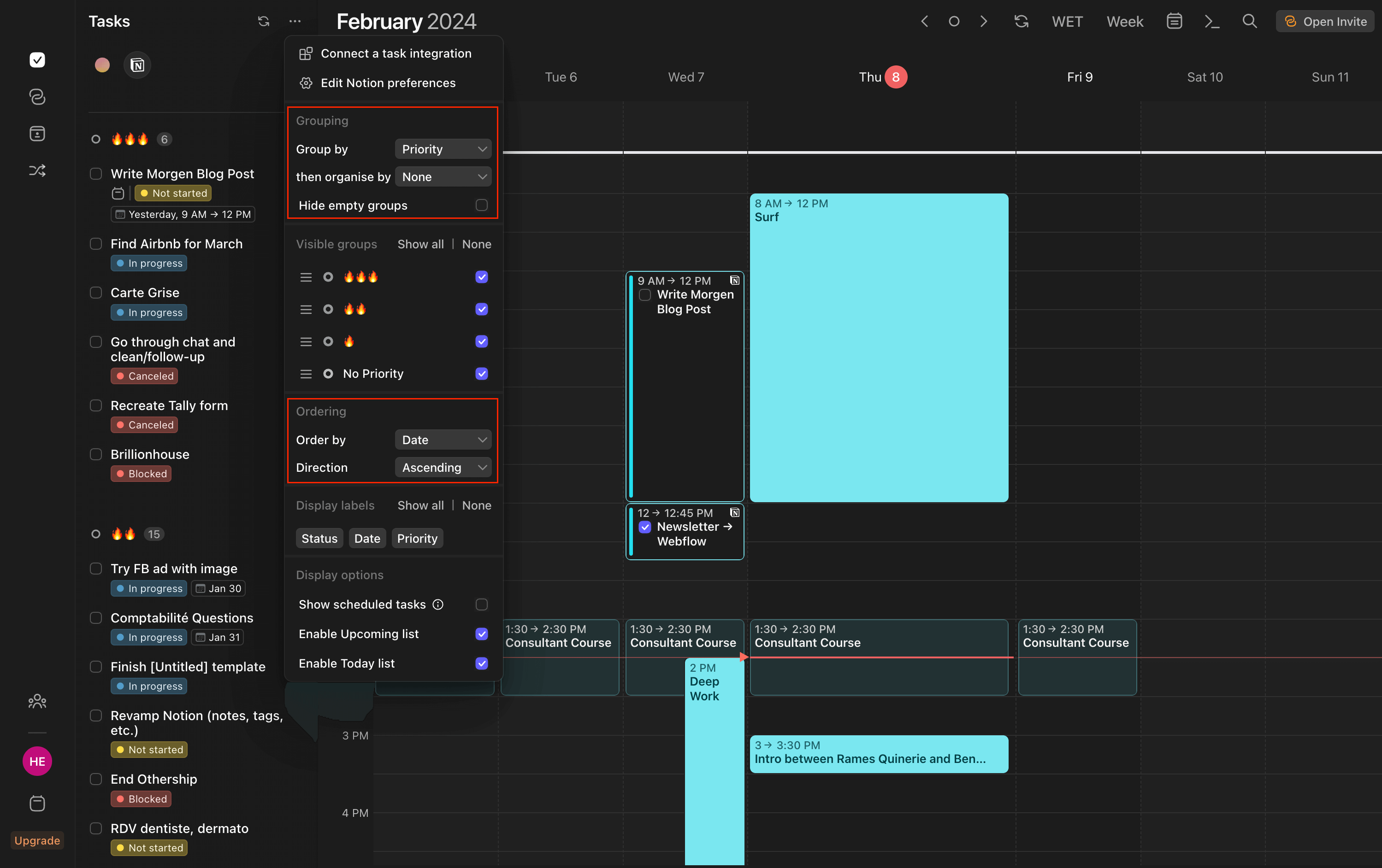
Your sidebar functions similarly to a Notion database, so you may want to make a few adjustments to maximize its potential.
- Use the grouping feature to create groups based on your Notion properties. In the example above, the tasks are grouped by priority, so you can see what's most urgent first. You can also create subgroups using the "then organize by" feature.
- Select "Hide empty groups" to automatically hide groups that have no items.
- Use the ordering function to sort your task list. In my case, I prefer to set it up with the deadline in ascending order.
- You can also hide/show some of the Notion properties, which is very handy if your Tasks database contains a lot of them and you don't want to show all of them.
Timeblocking Has Never Been Easier
Now that you have synced your calendar events and prepared your tasks on the left, it's time to start timeblocking! Here's my preferred approach:
- Drag any Notion task from the left into your Calendar at the desired time slot. This also works with other connected task managers.
- Adjust the duration of the events as needed.
- Plan your entire day or week.
Once you're ready to work:
- Click the Notion icon to open the database item in Notion and access the task context.
- After completing a task, check the box to mark it as completed. This will update the Notion status property to "Completed" and remove it from Morgen's sidebar.
A few recommendations:
- For big tasks, duplicate the entry in your calendar by copying and pasting. To copy an event, use ctrl + click on the event, then select copy. To paste an event, click on your calendar at the desired spot, then use cmd + v to paste.
- If you have multiple calendars connected, choose which one the task should be associated with.
- For important tasks, mark the time as 'busy' to avoid people booking time on that slot.
Morgen vs Notion Calendar
Both apps have a lot in common, from features to shortcuts to design. However, there are a few differences that are worth mentioning.
Where Morgen Outperforms Notion Calendar
There are three main reasons why I prefer Morgen over Notion Calendar, and it all comes down to task management:
- In Morgen, you can access ALL of your tasks, which is incredibly useful for planning and time-blocking. In Notion Calendar, tasks without a "date" property won't be visible until you add a date to them in the Notion database, which can be troublesome if you are unaware of the deadline for the tasks.
- In Morgen, you can see all properties for each database item. So if you have properties like assignee, priority, and status, you can view them all in Morgen, making planning even easier.
- In Morgen, marking a task as finished will automatically update Notion's status to "Completed" 🎉
Where Notion Calendar Outperforms Morgen
In Notion Calendar, when adding a new database, you start from a database view. This means you can filter out events based on specific criteria. For example, if you have four status options: Not started, In progress, Completed, and Canceled, you can filter out the "Completed" and "Canceled" tasks from the Notion database view, and they will also be hidden in Notion Calendar.
With Morgen, you have a bit less granularity. You'll be prompted to define when a task is complete, but you can only choose one option. For example, if you select the status as "Completed", you'll still see your "Canceled" tasks in Morgen. I have already mentioned this to the Morgen team, and I hope they give us more control over this in the future.
Get Morgen for free
Morgen's Other Features
Open invites
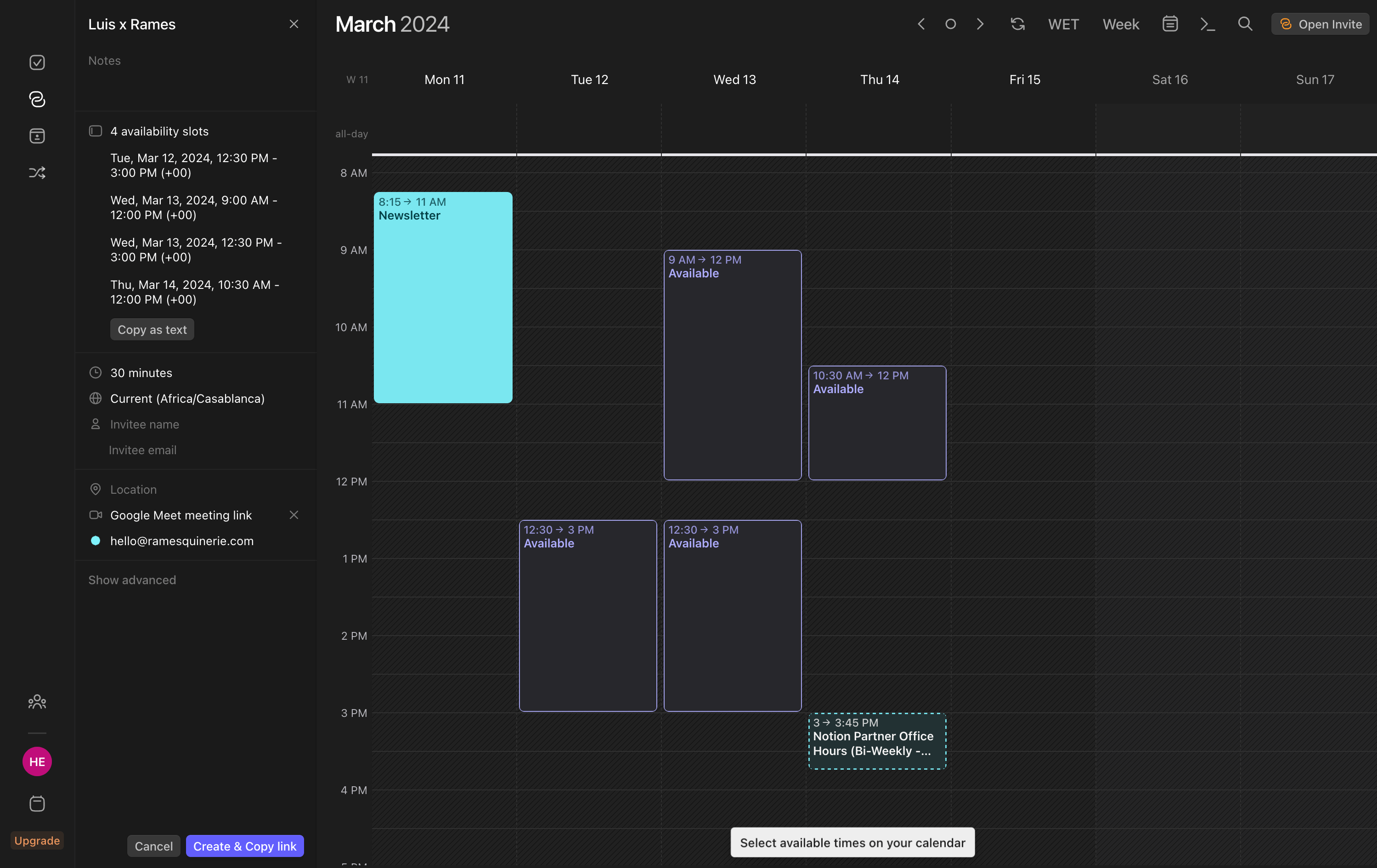
Similar to Notion Calendar’s “sharing availabilities”, open invites in Morgen allow you to easily schedule meetings with others. When you create an open invite, you provide meeting details and select available time slots that work for you. You then share the invite with your guest or teammate, who can easily and quickly book the meeting from the times you offered.
This feature streamlines the process of scheduling meetings and improves collaboration and communication among team members and participants.
Booking page
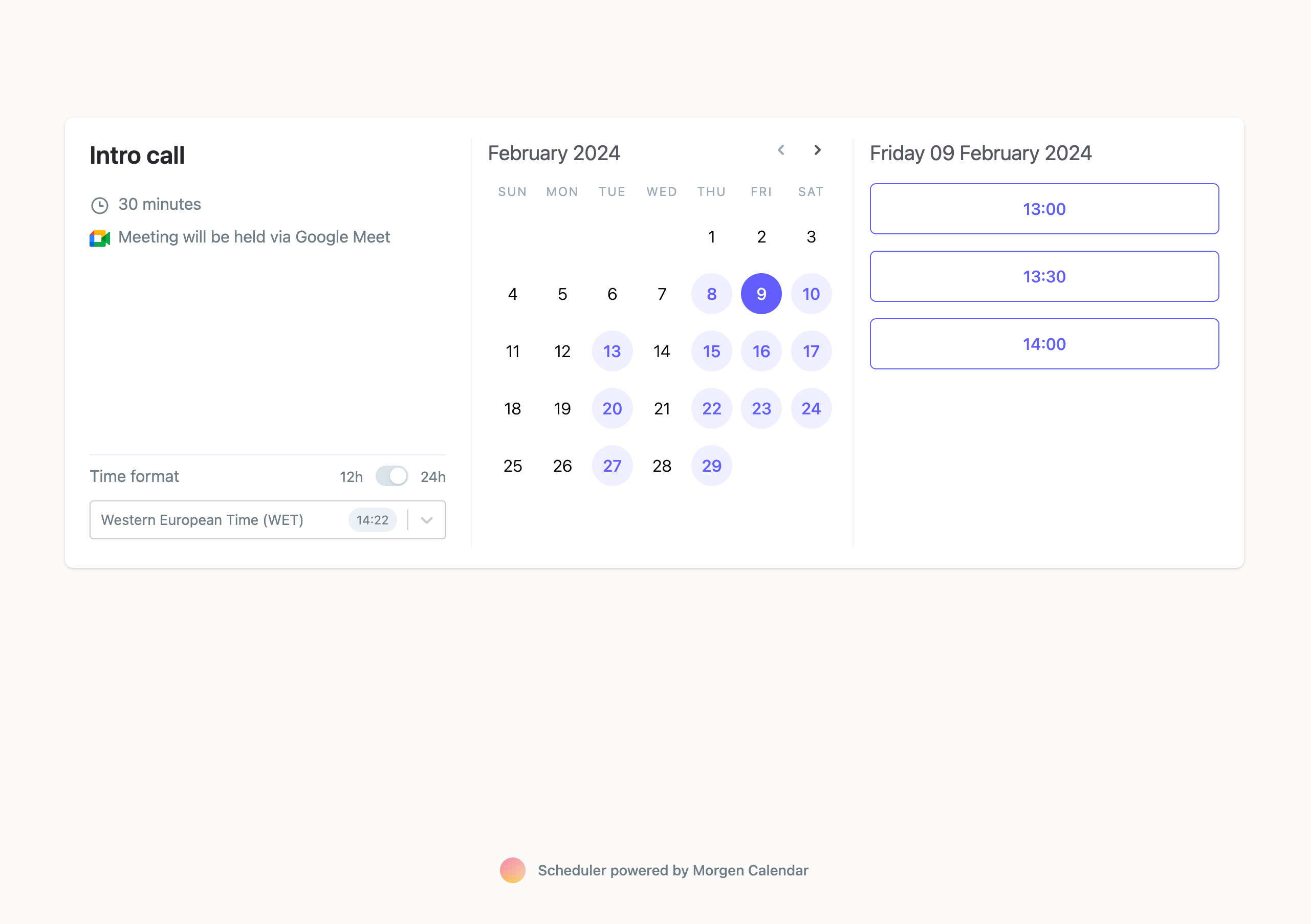
Morgen's booking page is a replacement for Calendly. It allows you to share your available times with others, including recurring slots.
To use Morgen's booking page, follow these steps:
- Go to the booking page section in your sidebar (or press Option + S).
- Click the "+" symbol at the top-right to open your Weekly Availability.
- Select your available times.
- Name your meeting, select a duration, and add conferencing information if required.
- Click "Create & copy link".
You can then share the generated link with anyone who needs to book time with you.
Menu Bar

Morgen's menu bar allows you to easily view your upcoming events from your laptop. It is enabled by default and proves to be quite useful in providing an overview of your day without needing to switch back to the tab.
Morgen Assist
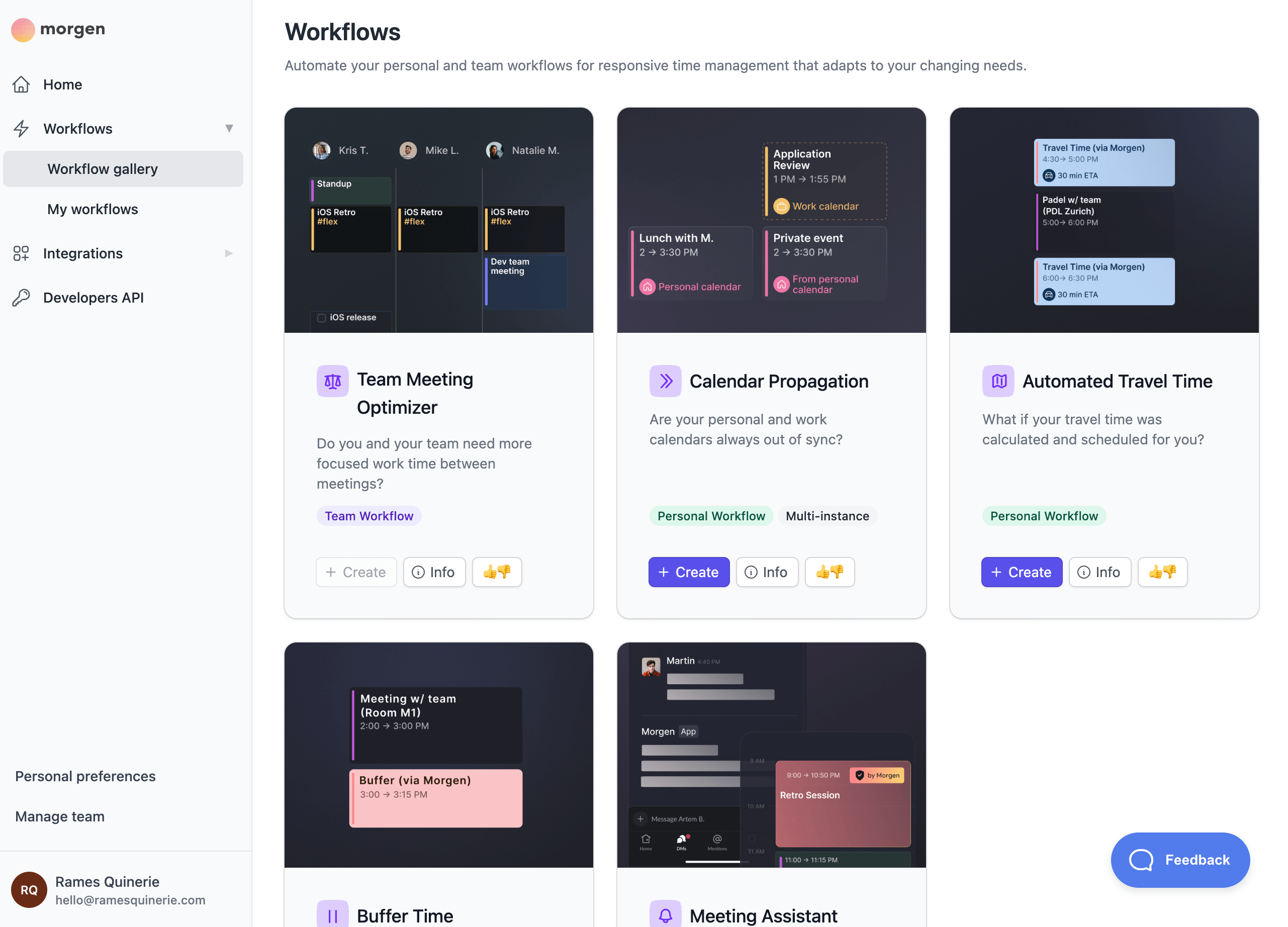
Morgen Assist actively manages your time by providing smart assistance in real-time.
Morgen Assist’s main features include:
- Team Meeting Optimizer: Morgen Assist can reschedule your team's flexible meetings to decrease time fragmentation and allow for more deep work.
- Calendar Propagation: Morgen Assist syncs events from one calendar to another, ensuring accurate availability across all your calendars while keeping personal event details private.
- Automated Travel Time: Morgen Assist calculates and schedules travel time to and from events based on event details, preferred mode of travel, and time of day.
- Buffer Time: Morgen Assist adds buffer time between meetings to break up days with back-to-back meetings.
- Actionable Insights: The Morgen Assist dashboard provides actionable data to help your team adopt sustainable and productive habits. It monitors changes in team focus time and provides early warnings of potential burnout.
Morgen Keyboard Shortcuts
Morgen comes with a handful of keyboard shortcuts to make your workflow even faster. Below are the main ones and the ones I like to use:
- m → to switch to the monthly view
- w → to switch back to the weekly view
- d → to switch to today’s view
- arrows → to navigate the weeks
- t → to come back to today
- o → open “open invites”
- cmd + k → to open the command bar
- option + a → open the task managers
- option + s → to share availabilities
Conclusion
Morgen is a game-changer in the world of productivity tools and calendar apps. With its sleek design, smart scheduling tools, and seamless integration with Notion, Morgen offers a superior calendar experience that enhances task management and timeblocking.
The real-time task synchronization between Morgen and Notion ensures that your task lists are always up to date, making it easier than ever to stay organized and productive.
The Morgen x Notion integration bridges the gap between task planning and execution, empowering you to seamlessly manage your tasks and appointments in one place.
Whether you're a productivity enthusiast, a professional, or a student, Morgen is the ultimate calendar app that will help you boost your productivity and stay organized. Try Morgen today and experience the future of calendar apps.
Frequently Asked Questions
Is Morgen available for free?
Yes, Morgen offers a free version with limited features. There are also premium subscription plans available for additional functionality.
Can I sync Morgen with multiple calendar providers?
Absolutely! Morgen seamlessly integrates with nearly all calendar providers, including Google Calendar, Apple Calendar, Outlook, and more.
Does Morgen support cross-platform accessibility?
Yes, Morgen is available on all major platforms, including MacOS, Windows, iOS, Android, and Linux, ensuring that you can access your tasks and schedules from any device.
Start now & create your Notion account 🙃
(#NotionPartner)
Morgen offers real-time task synchronization with Notion. Tasks from Notion are seamlessly synced with Morgen, allowing you to see your to-dos alongside your appointments.
Yes, Morgen allows you to see all your tasks from your Notion database, including those without deadlines. This feature is particularly useful for planning and time-blocking your tasks effectively.
Yes, marking a task as complete in Morgen will automatically update its status in Notion to “Done” or “Completed”.







