
Notion Linked Databases & Self-Referential Filtering
If you're a Notion user looking to take your productivity to the next level, you might have heard of linked databases. But what are they, exactly, and how can they help you get more organized? In this complete guide, we'll explore everything you need to know about Notion linked databases & self-referential filtering. Plus, you'll learn how to get multiple databases in one view in Notion.
What are Notion Linked Databases?
At their core, linked databases are a way to connect different databases within Notion. This means that you can create a database in one page or workspace, and then link to it from another page or workspace. This can be incredibly useful if you're trying to organize a large amount of information across different areas of your life or work.
Benefits of Using Linked Databases
There are a few key benefits to using linked databases in Notion. First and foremost, linked databases can help you save time and reduce errors. Instead of having to copy and paste information between different databases, you can simply link to the original database and access the information directly. This can be especially useful if you're working with large amounts of data or if you need to update information frequently.
Notion linked databases are useful for creating efficient Notion templates because you can store all the databases in one place and use linked views wherever necessary. This can significantly improve your organization.
In addition, Notion linked databases provide a great way to consolidate multiple databases in one location. By creating a "Linked Database" block, you can add different views from various databases in the same place. More information on this feature is provided below.
Notion Linked Database Tutorial
How to create a linked database
To create a Notion linked database, the first step is obviously to create your main (master) database if you don’t have already. Then, go to the page or workspace where you want to link to the database, and add a "Linked Database" block. This can be done using /linked keyboard shortcut. From there, you can select the database you want to link to and choose the view you want to display.
When you select an already existing view, it will duplicate this view from the original database. So any changes you’ll make to this view won’t change the original view: they are now distinct views.
Show multiple databases in one view
One thing that is super useful with linked databases is the ability to add different databases at the same location. Let's say you have a “Tasks” & a “Projects” database, and you want to see them both quickly on your main dashboard.
First, you need to add a linked view of your “Tasks” database. Select the view that is most relevant to your case, and name that view “Tasks” or "Kanban" or whatever you prefer. Then, click the “+” button next to the “Tasks” view.
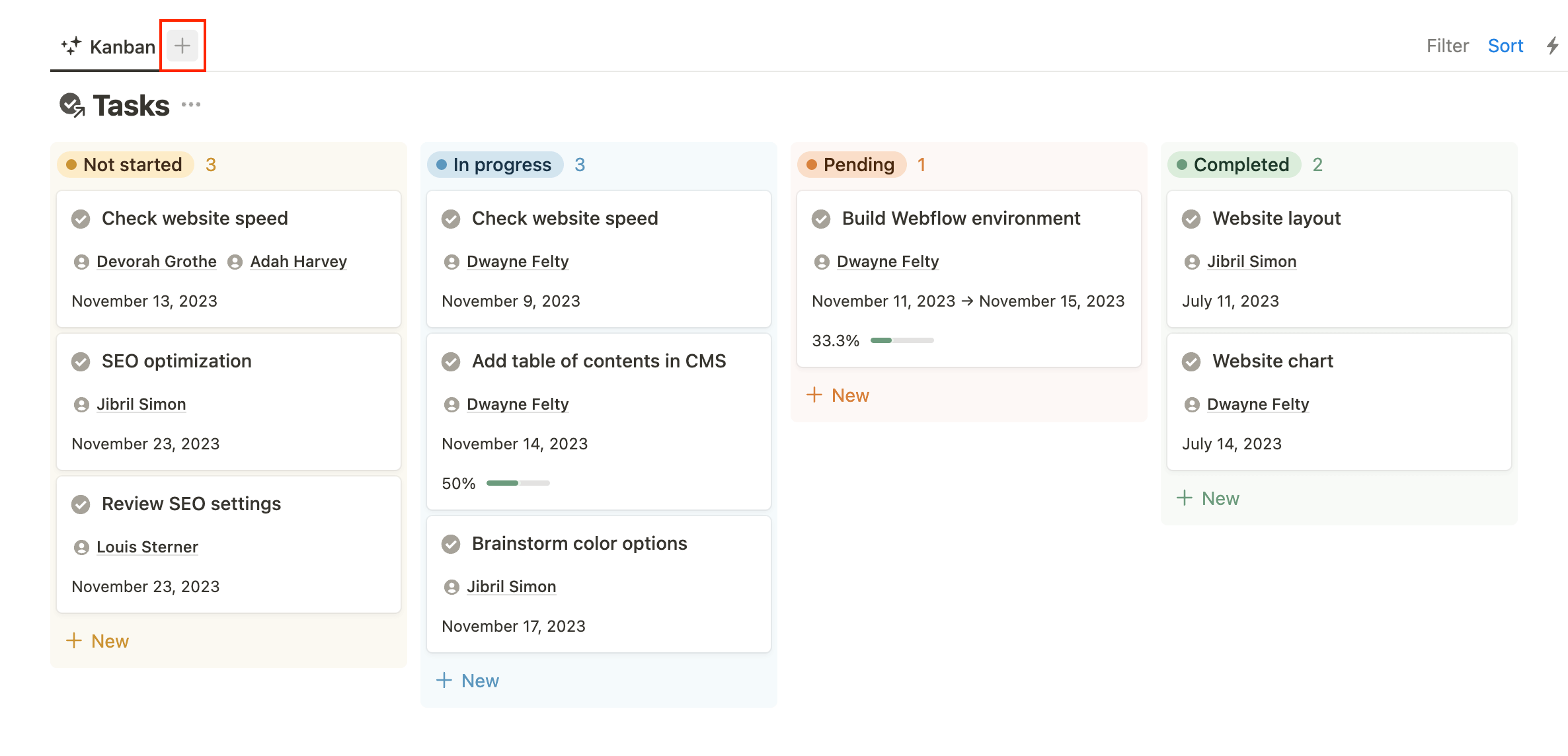
You can now select a new database. In our case we select our “Projects” database. Choose the view that you prefer & call it Projects.
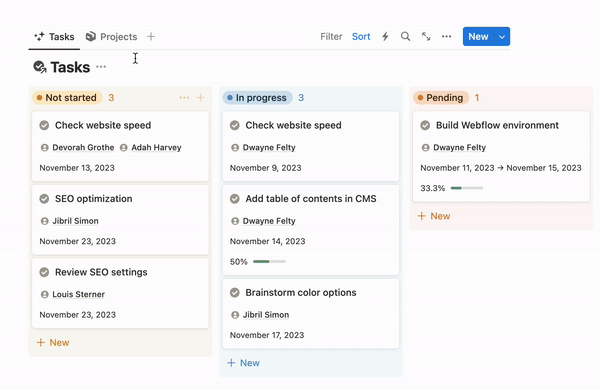
That’s it! You now have two distinct databases at the same exact location.
Where to create linked databases

As I said earlier, using linked databases is super useful to stay organized. Why? Because you can store all your databases in the same spot & use linked views wherever you need.
You can store all your main databases in a callout block as I do on my Ops Center dashboard.
Then, use those linked databases on other pages that necessitate them. Don't forget that you can have multiple databases in one view.
Linked databases for teams
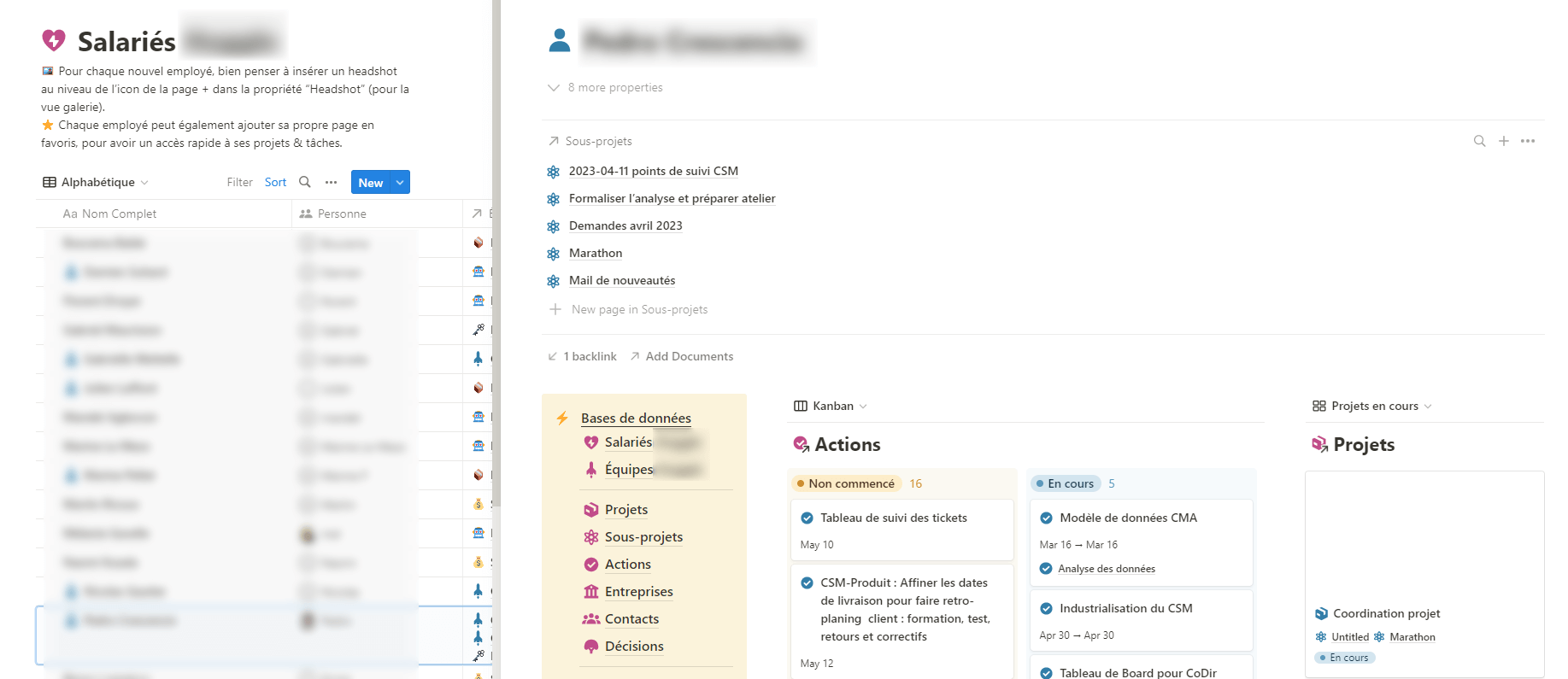
If you work as a team, you may want to create personal dashboards for each team member. If you have a master database of all tasks, you can create linked views to this master database in each member’s personal dashboard. Then, simply filter the database by “Assigned to” or “Owner” (person property) by the corresponding member.
Self-referential filtering in Notion
One of the most important feature that Notion linked databases enable is the use of self-referential filters.
Self-referential filtering is a feature that allows users to get a linked database within a database template automatically filtered by the current template. This means that each time you’ll create a new database item, it will have, inside it’s page, a linked database that is automatically filtered by that new database item you just created.
If you still haven’t got it, let’s go through an example together.
Let’s use our Tasks & Projects databases again. We need to link these 2 databases together. To do that, we add a two-way relation property.
Now that our databases are linked, we want to build a template in the “Projects” database. Simply click the down arrow next to the blue “New” button, then select “New template”.
Inside this template, we need to add a linked view of our tasks database.
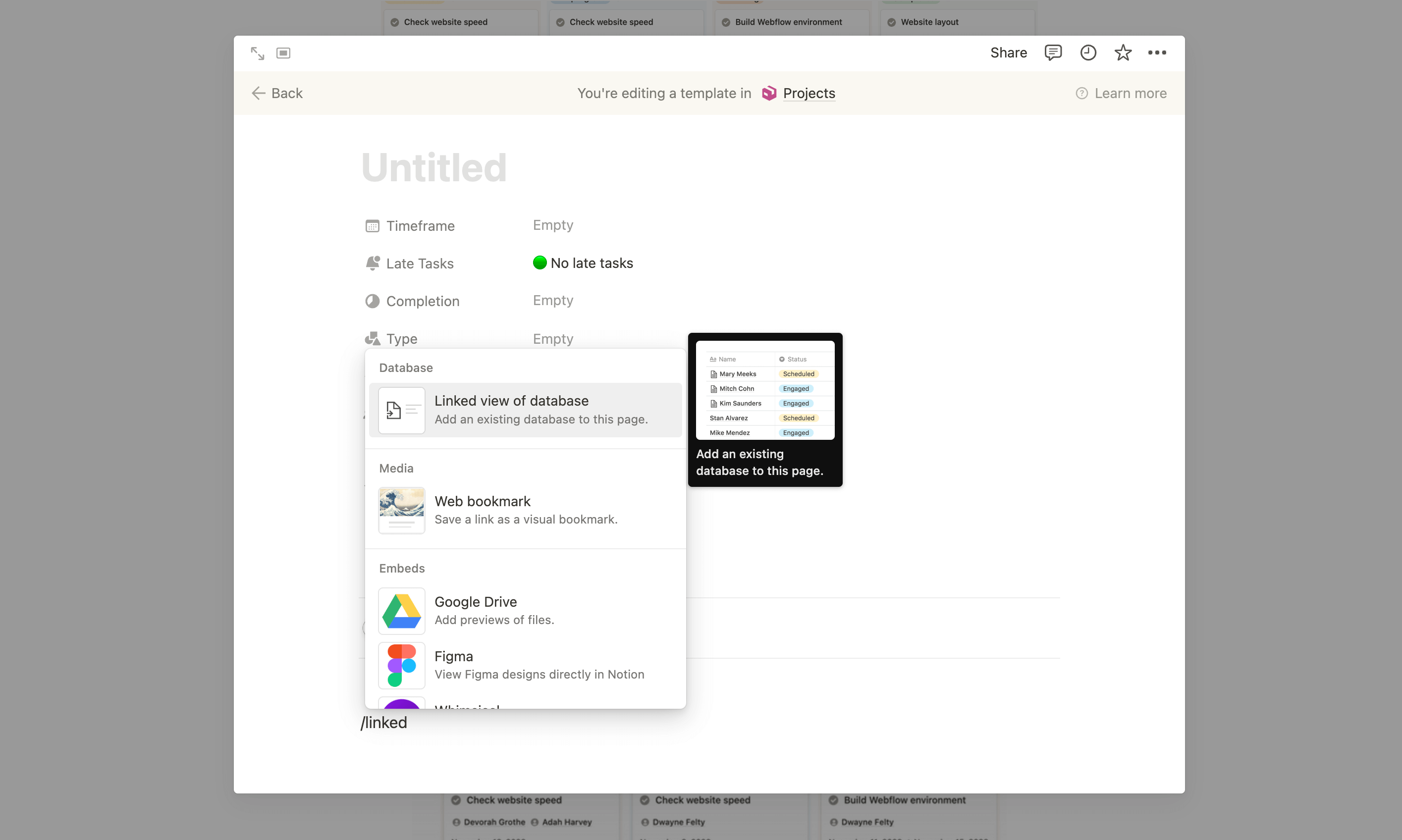
Then, and this is where the self-referential filtering shows up, you need to filter your Project property from your linked Tasks view by Project = Name of your template. In our case, the template is still “Untitled”, so I filter the Project property by “Untitled”.
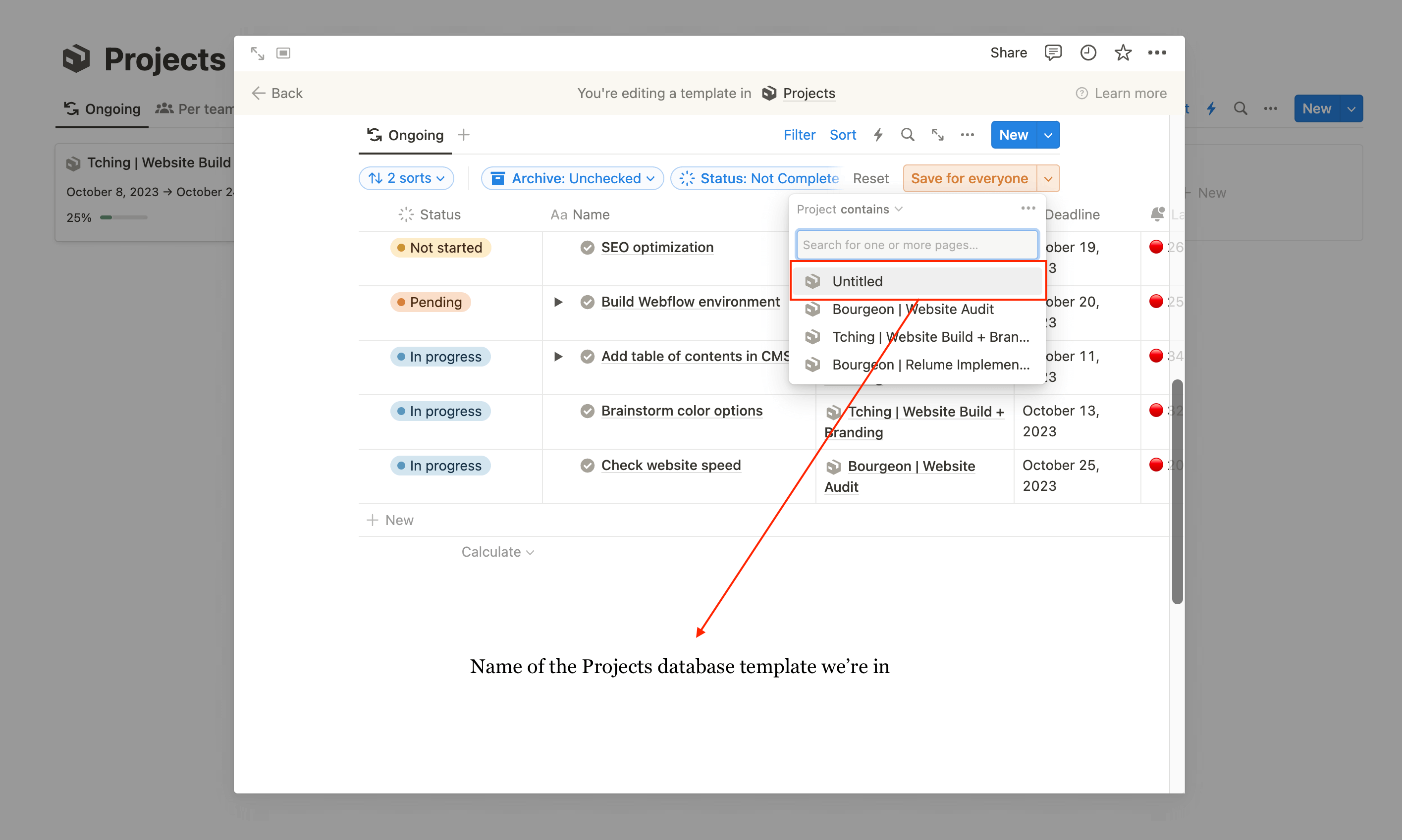
Now get out of the template view, go back to your templates list (down arrow next to “New” blue button) & select your newly created template to be used by default.
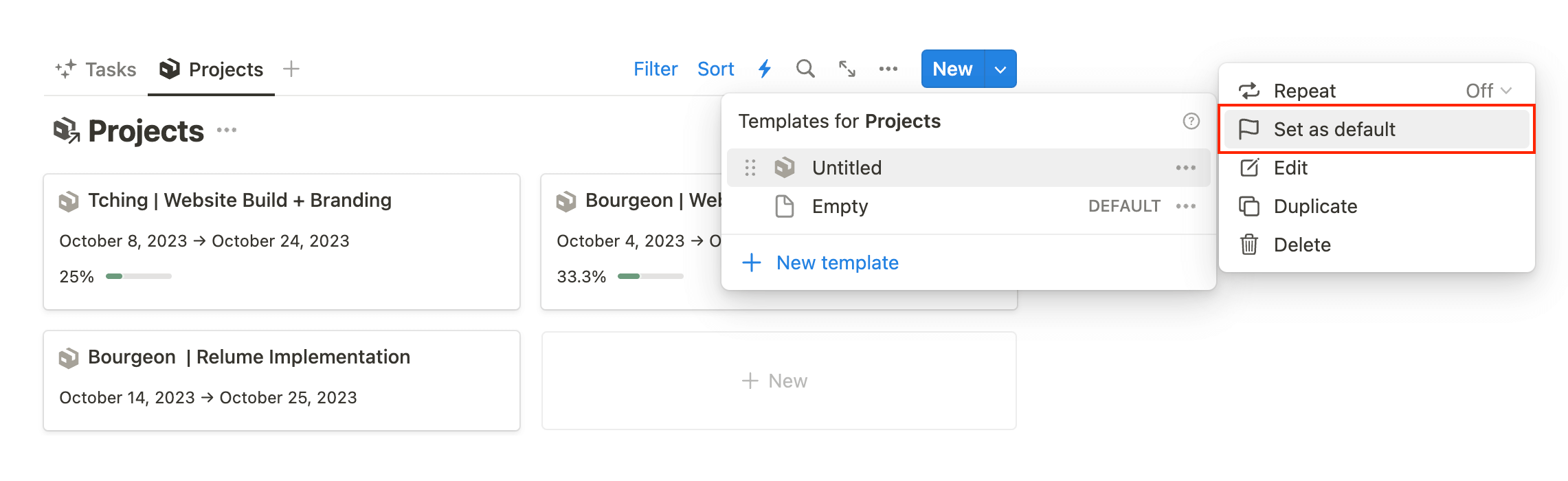
The setup is finished. So now, each time you’ll create a new project, it will automatically add a linked view of your Tasks inside the project card, and this linked view will only show the tasks related to the current project.
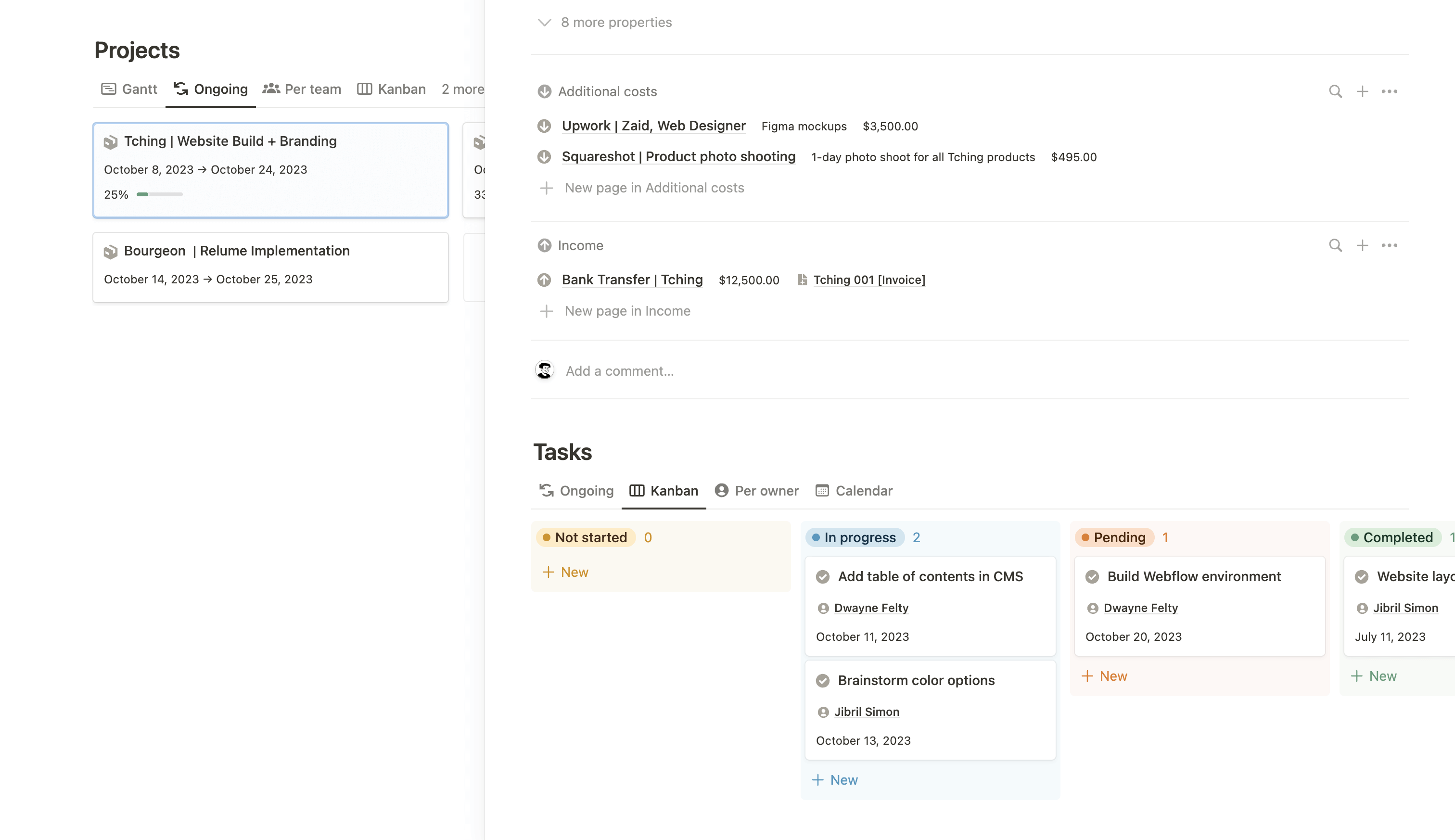
I use this feature all the time, especially on client projects that involves project & task management. Because in addition to seeing the related items (a relation property just works fine for that), it allows you to retrieve you original views
Conclusion
Notion linked databases provide an efficient way to connect different databases within Notion, which can help you save time and reduce errors. By using linked views, you can consolidate multiple databases in one location, making it easier to stay organized. Self-referential filtering is a particularly useful feature that allows you to filter data within a database based on the contents of a specific property. Notion linked databases are a powerful tool for anyone looking to get more organized and productive, and they are definitely worth exploring.
So go ahead and give Notion linked databases a try - you might just be surprised at how much they can help you streamline your work and get more done!
Start now & create your Notion account 🙃
(#NotionPartner)
Linked databases are a feature in Notion that allows you to connect different databases within the platform. This means that you can create a database in one page or workspace, and then link to it from another page or workspace, helping you organize a large amount of information across different areas of your life or work.
There are several benefits to using linked databases in Notion. Linked databases can help you save time and reduce errors by allowing you to access information directly instead of having to copy and paste between databases. Linked databases also facilitate the creation of efficient Notion templates as you can store all databases in one place and use linked views wherever necessary, thus improving your organization. Lastly, they allow you to consolidate multiple databases in one location.
Self-referential filtering is a feature that Notion linked databases enable. It allows users to get a linked database within a database template automatically filtered by the current template. Each time you create a new database item, it will have inside its page, a linked database that is automatically filtered by that new database item.







