Notion has grown into one of the most widely adopted productivity tools available today, praised for its flexibility, powerful features, and user-friendly interface. Among its many powerful features, Notion offers users the ability to tag their content.
Tags provide a way to categorize and organize data, making it easier to filter, find and manage relevant content. In this tutorial, we'll guide you on how to create tags in Notion, a quick and straightforward process. Let's dive in!
Key Takeaways
In Notion, tags can be created within databases, pages, and other text areas making your information more sortable and searchable. The key steps to creating Tags in Notion are:
- Create a new database or open an existing one
- Click on the '+' sign to add a new column
- Select 'Multi-select' for the column property type
- Insert as many tags as needed
- Click out of the text box to save your tags
Creating Tags in Notion
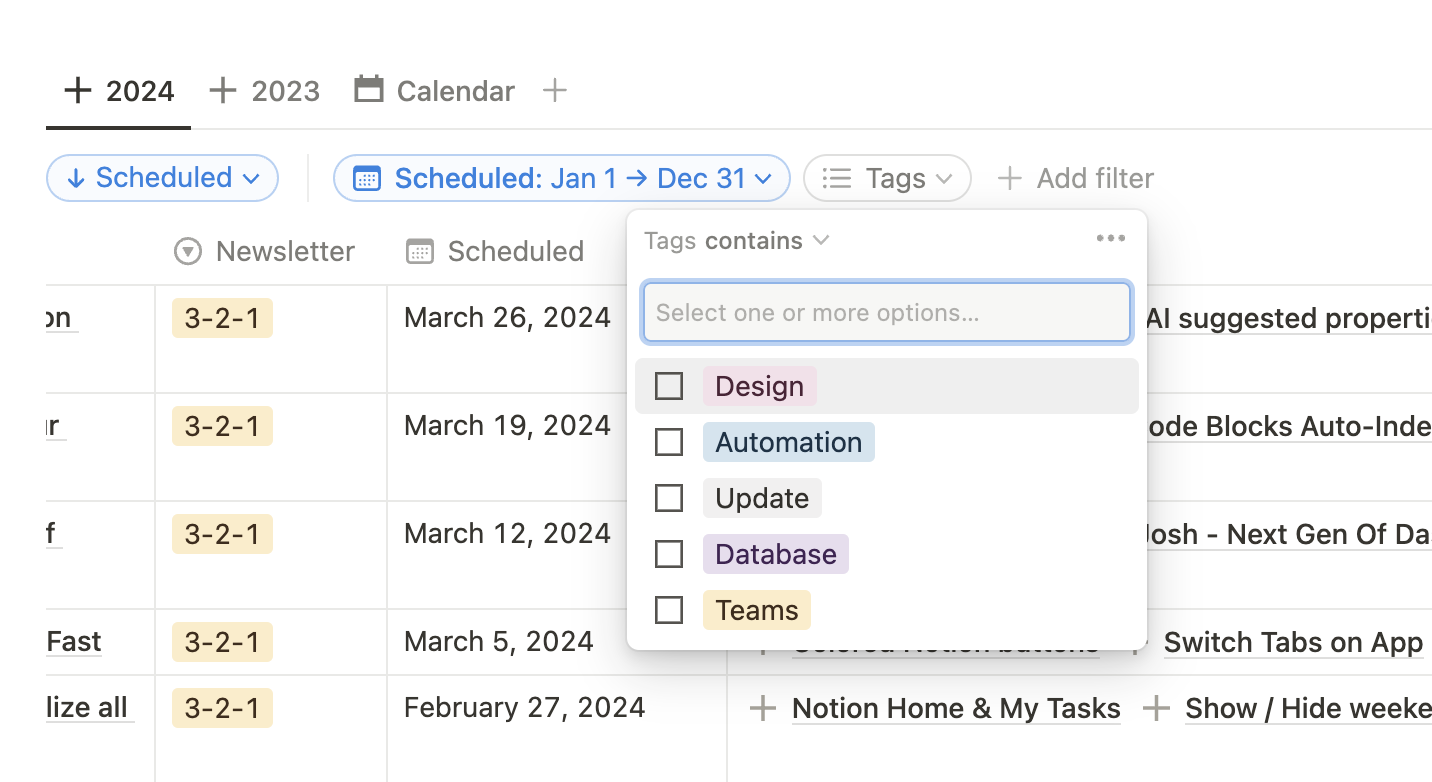
Step 1: Opening or Creating Your Database
To start creating tags, you'll first need to either open an existing database or create a new one. If you’re creating a new database, start with a table view.
Step 2: Add a new Column
Once your database is set up, you’ll see a table-view layout. And you’ll find at least one column named “Name” by default. By clicking on the “+” sign toward the right of your columns, you can add a new column.
Step 3: Selecting 'Tags' as your Column Property Type
After you’ve added a new column, select the 'Property type'. From this list, select 'Multi-select'. You can also rename your column. Call it "Tags".
Step 4: Insert Your Tags
Now it's time to insert your tags. Access the "Options" section and type in your desired tags. If you have more than one tag for a particular entry, just press “enter” after each one, and Notion will separate them for you.
Step 5: Save Your Tags
Once you’ve entered all your desired tags, simply click outside the box, and Notion will save them for you. You’ll notice that each tag is color-coded, which can also be adjusted to your liking.
Add Tags to Notion Page
It's not possible to add tags to a Notion page because "Tags" is a database property, and database properties can only be added to databases (not pages).
Conclusion
Creating tags in Notion provides a way for you to easily categorize and organize your information, making it easier to track, manage, and find your knowledge. In this brief tutorial, we’ve captured step-by-step guides to help you create tags in Notion easily and efficiently.
The process is straightforward and user-friendly, just like the rest of Notion’s features. So, start tagging your data and make your Notion experience more productive and organized!








