Notion is a powerful tool that helps users streamline their workflow by bringing all elements of productivity — from databases and calendars to kanban boards and task lists — into a single interface.
Want to share your Notion page with the world but not sure where to start? Don't worry, in this tutorial, we'll cover step-by-step how to easily make a Notion page public, and as a bonus, how to change your website domain name in Notion. Let's get started!
Key Takeaways
- Public visibility of your Notion page can be changed in your 'Share' settings.
- You can assign a new name for your Notion website domain through 'Settings & members' > 'Settings' > 'Domain'.
- Always ensure to double-check your settings to avoid unintentional information exposure.
- You can revert visibility changes anytime if you no longer want your page to be accessible publicly.
How To Make a Notion Page Public
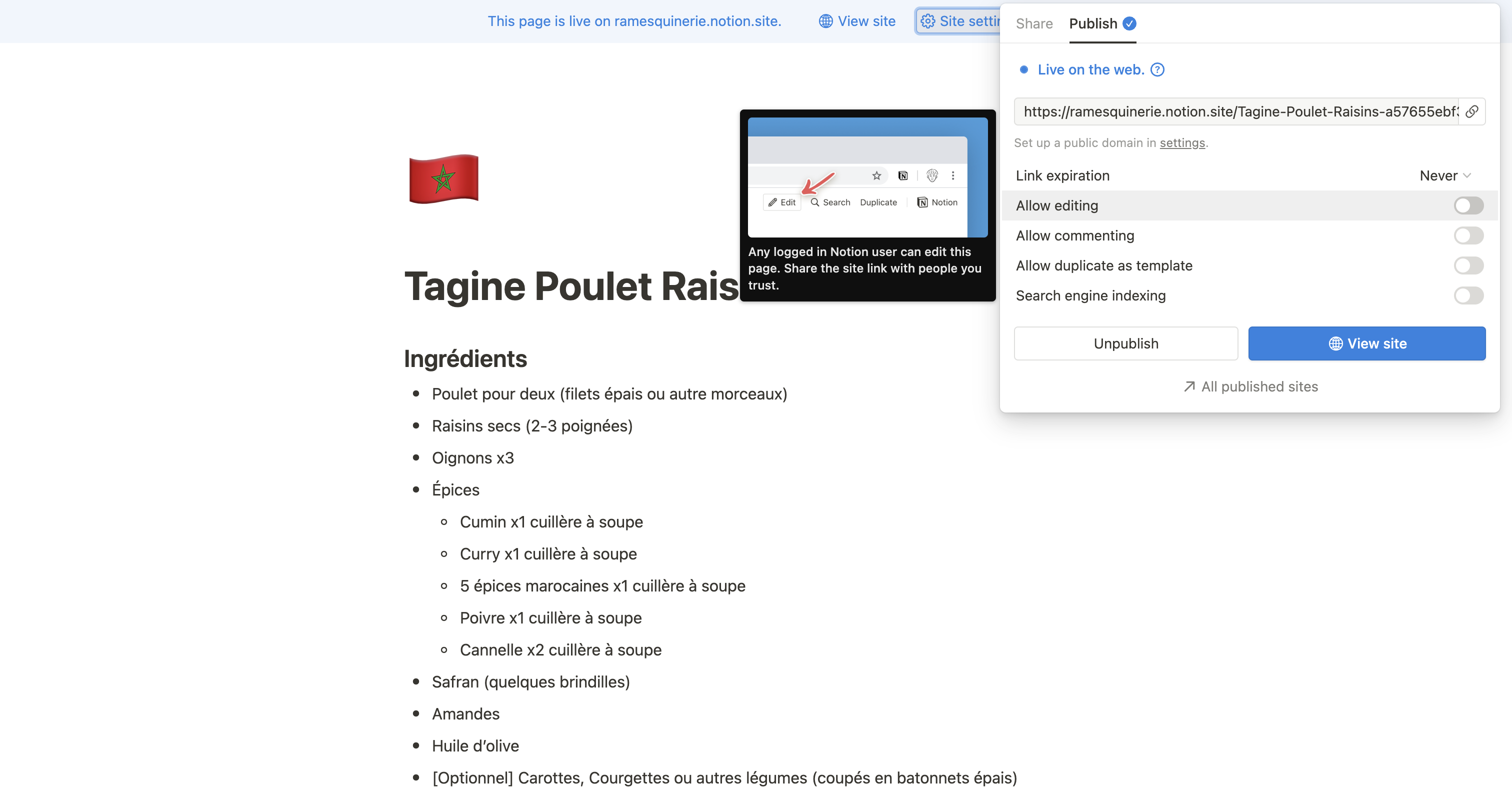
Step-By-Step Instructions
Follow these simple steps to change your Notion page visibility to public:
- Open the Notion page you wish to make public.
- In the upper-right corner of your screen, click on the 'Share' button.
- In the 'Share to Web' section, toggle the switch to 'On'.
- Your Notion page is now public. You can copy the sharing URL to share with others.
How to change the name of your Notion website domain
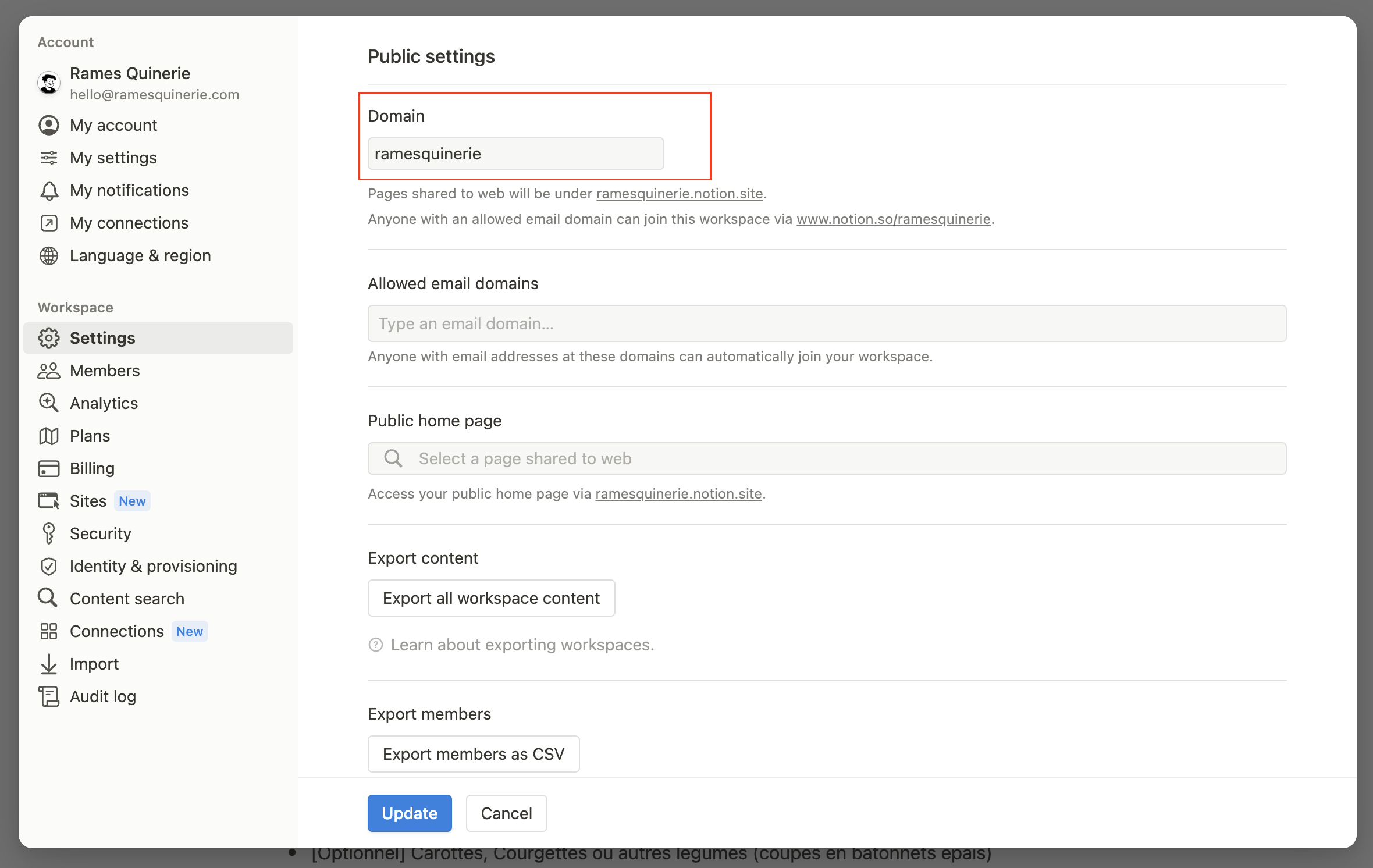
Step-By-Step Procedure
You can easily change your domain name by following steps:
- Open Notion and go to 'Settings & members' on the left-hand side menu.
- In the sidebar, click 'Settings'.
- Scroll down and locate the 'Domain' section.
- Enter your new preferred website domain name and click 'Save'.
- Your Notion website domain name has now been updated. Remember, this URL is the primary address for your entire workspace.
Conclusion
Transforming your Notion page to a public resource is a simple yet nifty feature that can enable collaboration and transparency like never before. Additionally, the ability to customize your website's domain reflects your brand or personal style.
However, remember to handle these features with care. Ensure that you only make public those pages you intend to be seen by others and always verity privacy settings when changing a page's status.








