Does your Notion’s default font size not meet your visual needs? Or maybe you're just keen on customizing your workspace to match your aesthetics. That's no problem at all, you're not alone, and this step-by-step guide will walk you through how to alter your Notion's page font size, both increasing and decreasing it as you desire.
Key Takeaways
- Make use of the 'Small Text' option in Notion to decrease the default font size for an entire page.
- Use headers to increase the text size
- Zoom in and out of your Notion page to improve readability
Font Customization in Notion
Although Notion does not inherently offer a direct way to change the font size, we can get around this limitation using some simple techniques. While one might be a little bit more technical and requires some simple coding, the other is extremely straightforward and anyone can execute it with ease.
Decreasing the Font Size
Using the 'Small Text' Notion Option
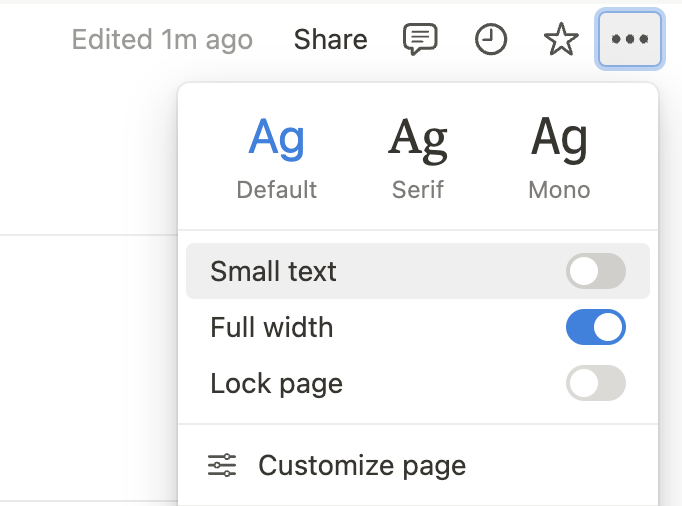
Notion has a straightforward option to decrease the size of your text. All you have to do is simply select the 'Small Text' option in your Notion editor, and voila! Your text is now reduced in size.
Here's how to do it step by step:
- Access the page you want to decrease text size.
- Go to the page settings, clicking the "..." at the top-right of the page.
- Enable "Small text"
This method is perfect for those who need to introduce smaller, less crucial information to their page without it being visually overpowering or distracting.
Pro tip: enabling "small text" on a parent page won't enable it by default for all its child pages.
Increasing the Font Size
Using Notion headers
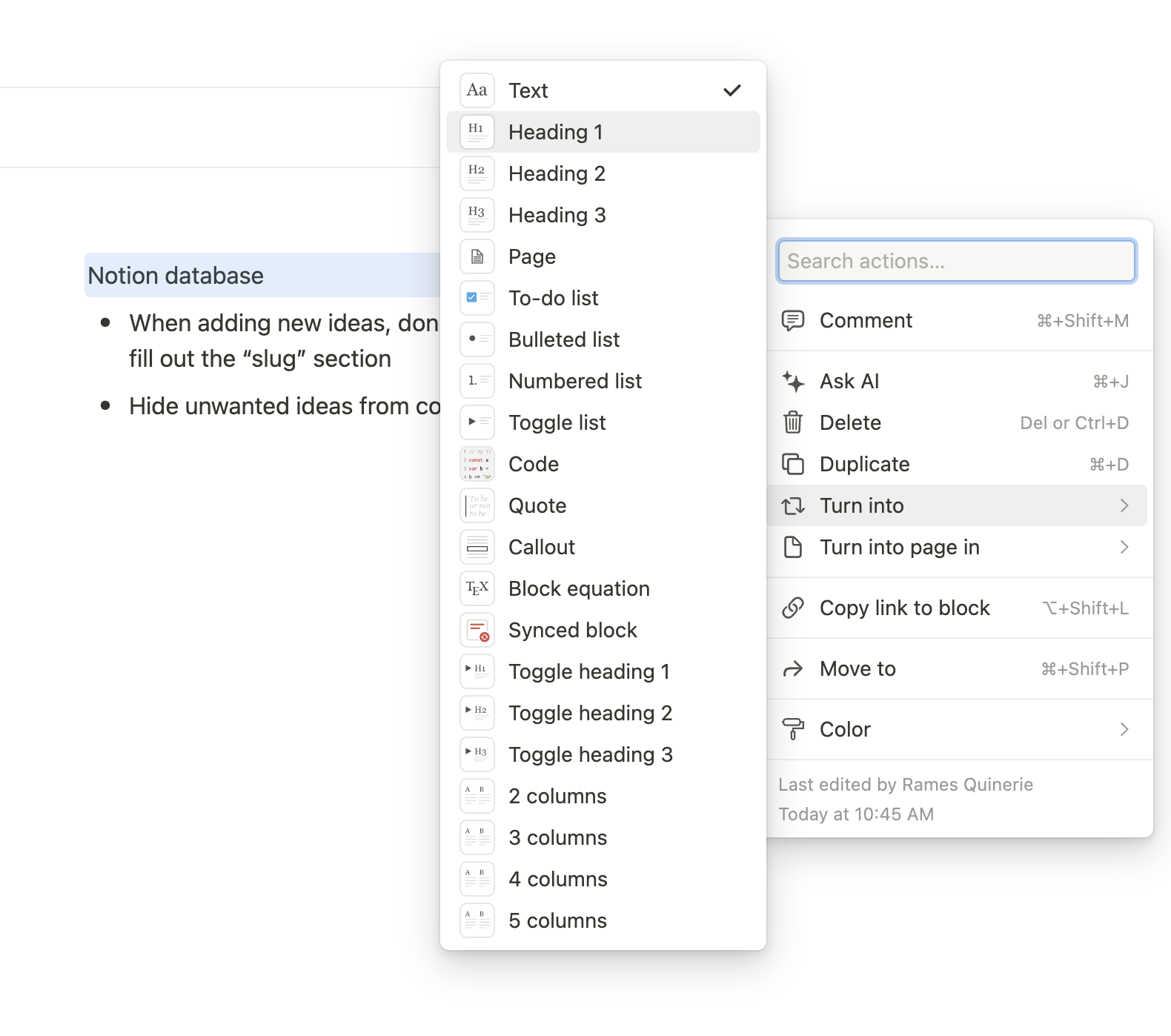
If you need to increase your font size, you can utilize a simple formatting trick. This would require wrapping up your text in headers. Here's how:
- Select the text you want to increase in size
- Click the "..." menu to access the block settings
- Select "Turn into" and choose your type of header (Heading 1, 2 or 3)
Heading 1 is the biggest header, heading 3 is the smallest.
Zooming
If you use the Notion app, you can also use the keyboard shortcut cmd + "+" to zoom in your page and thus, make your text bigger. If you use Notion on browser, simply use your browsers zoom controls.
Conclusion
Despite Notion’s lack of native functionality to adjust font size, with the use of headers, zoom and the small text option, it is possible to alter the presentation of your text to suit your specific needs.
While these workaround methods might not give you full control over your font size, they certainly grant you greater customization than the default settings. Changing font size in Notion is a small change that can greatly increase the readability and aesthetic appeal of your workspace.









