If you are working with Notion, one of the reliable tools for note-taking and project management, you've probably come across the need to filter your page content by tags. Tags in Notion serve as simple and effective ways to organize and navigate your data. It makes it easier to find and group related content. If you're yet to master the skill, not to worry; this quick tutorial will guide you on how to filter by tag in Notion.
Key Takeaways
By the end of this quick tutorial, you should be able to:
- Understand the importance and functionality of tags in Notion.
- Add a tag to pieces of data in the Notion database.
- Use the 'filter' function in Notion effectively to sort through your tagged content.
Adding Tags in Notion
First things first, to filter by tags, it's essential to understand how to add tags to your data. Tags are added to each piece of content in the database to help you identify and categorize your information. What's more, Notion even allows you to color-code these tags for additional distinctions.
Steps to Add Tags
- On the page where you want to add a tag, click on "+ Add a property".
- Then, you'll name this new property "Tags".
- Afterwards, select the property type "Multi-select". A new multi-select menu will pop up.
- In this menu, you add the tags you want by simply typing them in and hitting 'Enter'.
You have now added tags to your information. The next step is to filter them.
Filtering by Tags in Notion
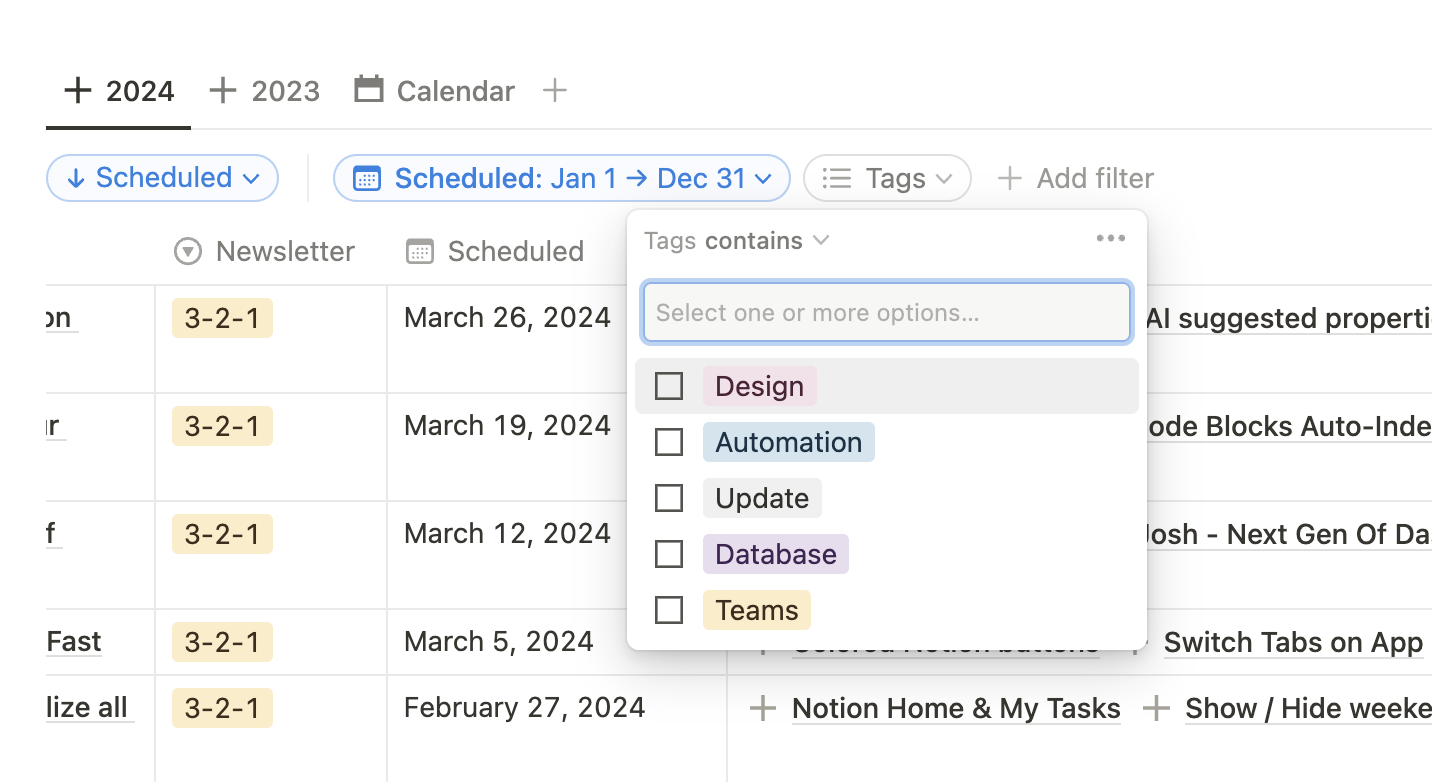
Having added tags to your Notion page, you can now start enjoying the organization it brings. Now, let us explore how to filter by these tags. Using the 'Filter' function, you can quickly sift through your tagged content.
Steps to Filter by Tags
- At the top of the page, click on the 'Filter' button. This action will cause a new menu to unfold.
- In the new menu, click on 'Add a Filter'.
- From the options in the drop-down menu, select 'Tags'.
- After selecting 'Tags', another drop-down menu will appear. From this menu, select 'contains'.
- Finally, you select the tag(s) by which you wish to filter your data.
And voila, your Notion data is now filtered by your chosen tag(s).
Conclusion
In conclusion, tagging and filtering by tag in Notion is a simple but valuable feature that can significantly enhance your information management. Once you understand the steps and processes involved, you can tag and filter your data efficiently, helping you to streamline your work or project management in Notion. Once implemented, you'll wonder how you ever worked without it.








