In today's technologically driven world, productivity tools have become a staple to streamline workflows, manage projects and optimize time. Among these tools, Notion stands out for its versatility and user-friendly design.
It features a broad spectrum of functionality, including Gantt charts within its Timeline view. This tutorial will guide you on how to utilize Notion's Gantt charts with Timeline view to enhance your productivity and coordination efforts.
Key Takeaways
Upon completion of this tutorial, you'll be able to:
- Visualize your project timeline using Notion’s Gantt charts.
- Create and customize a Gantt chart in Notion.
- Effectively utilize the Timeline view to manage tasks and projects.
- Streamline team collaboration with shared Gantt charts.
Creating a Gantt Chart in Notion
New Page and Table
You will start by creating a new page in your workspace. Title this new page as your project. Afterward, add a full-page table database to the newly created page. You can add columns to represent various parameters of your project like task names, due dates, status, assigned to, etc.
Adding tasks and deadlines
In the table, start adding tasks as new entries. Assign deadlines to these tasks in the due date column. Make sure to add all relevant details for the tasks, such as the responsible person or team, status, and any notes.
Implementing the Timeline View
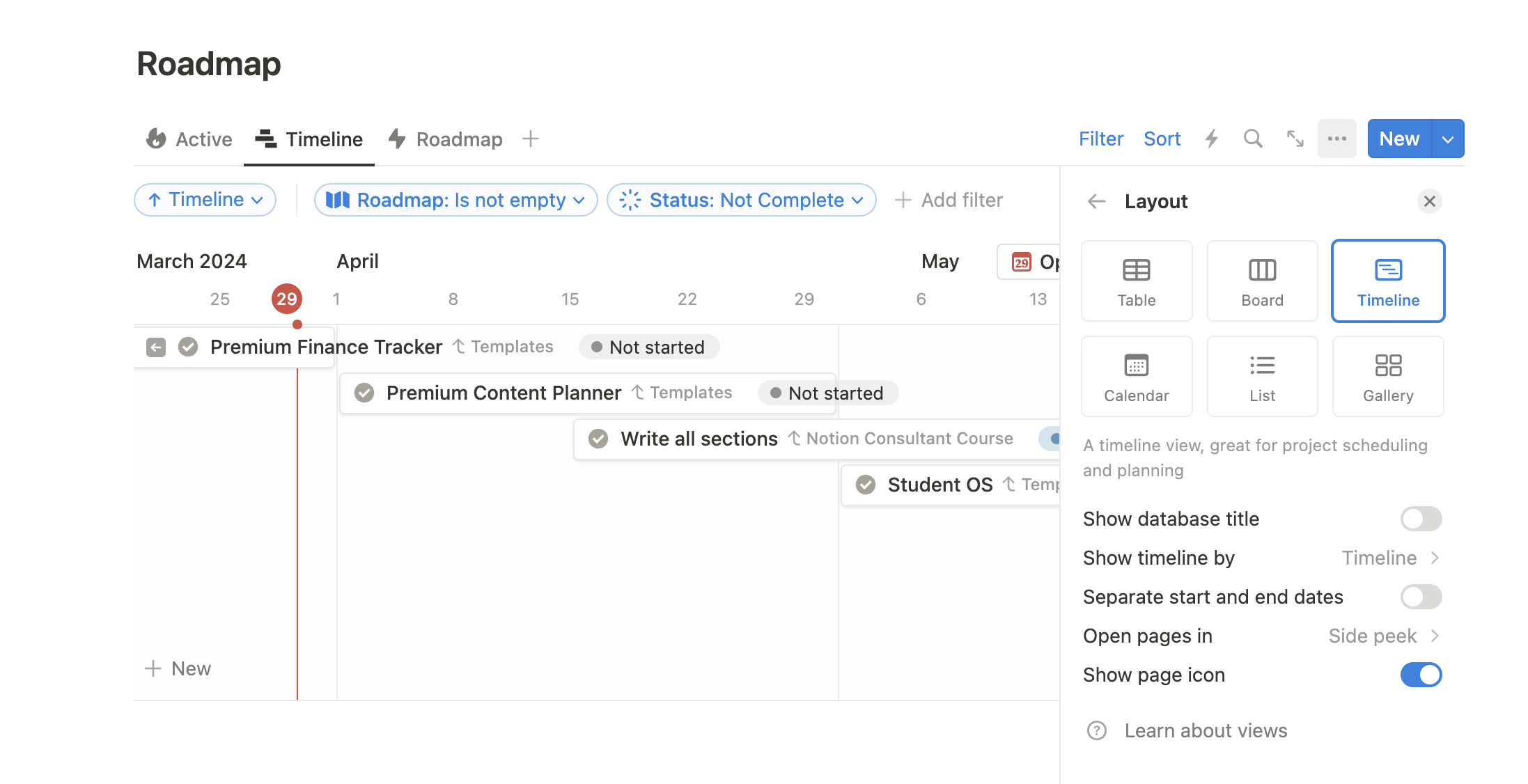
Adding the Timeline View
Upon adding all tasks to the table, the next step is to create a Timeline View for your table. Click on "+" at the right of the table view, and then choose "Timeline" from the dropdown. This will initiate a Gantt-like chart corresponding to your table entries.
Customizing the Timeline View
You can customize the timeline view according to your preferences. By dragging and dropping tasks around, you can make quick changes to deadlines or task sequences. You can change the time scale view (months, weeks, days), and add dependencies and subitems.
Enhancing Collaboration with the Timeline View
One of Notion's potent features is its seamless collaboration. By sharing this Timeline view with your team, everyone gets a comprehensive, visual understanding of the project timeline, individual tasks, and overall project flow.
Conclusion
Notion's Gantt charts with Timeline view are an excellent tool for effective project management. This feature provides you with a visual aid to help manage projects, track progress, set timelines, and coordinate with your team.
The friendly interface of Notion, accompanied by the powerful visualization of Gantt charts, propels productivity and encourages a seamless workflow for all sorts of projects, big or small.








